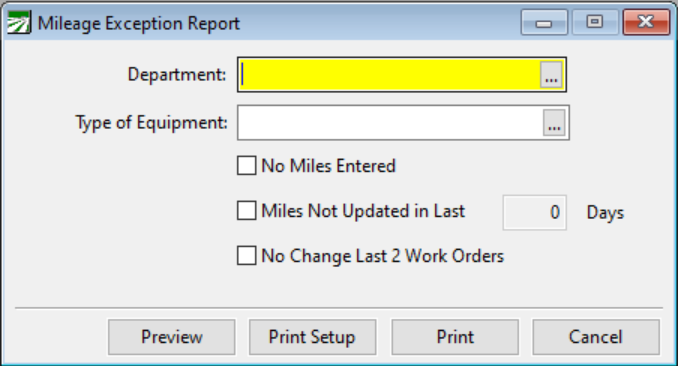Mileage Exception Report
This report will tell you if there are vehicles or equipment that may have had incorrect mileage/hour entries, or no entries for a specified period. The program can check for no mileage on a vehicle, mileage not updated within a specified period, and no mileage change within the last two work orders. You can specify a specify department and/or equipment type to customize your report.
Since the Scheduled Maintenance Job Report is based on mileage, you want to be sure that the mileage is up-to-date. This way, nothing is skipped when generating Work Orders for scheduled maintenance. This Mileage Exception Report will help you identify where there might be problems.
Go to Reports > Mileage Exception Report.
Department
To view vehicles/equipment assigned to one department only, select the department. You may press [F4] or click on the lookup button to select the department from a lookup window.
To view the list for all departments, or if you do not have multiple departments set up, leave this entry blank.
Type of Equipment
To view only one type of vehicle/equipment only, select the type. You may press [F4] or click on the lookup button to select the type from a lookup window.
No Miles Entered Flag
If this box is checked, the program will look for and report vehicles and equipment that do not have a mileage/hours entry.
Miles Not Updated in the Last ___ Days
If this box is checked, the program will look for and report vehicles and equipment that have not had a mileage/hours update within the number of days you enter in the Days box.
No Change Last 2 Work Orders
If this box is checked, the program will look for and report vehicles and equipment on which the mileage reported on Work Orders has not changed on the last two Work Orders.