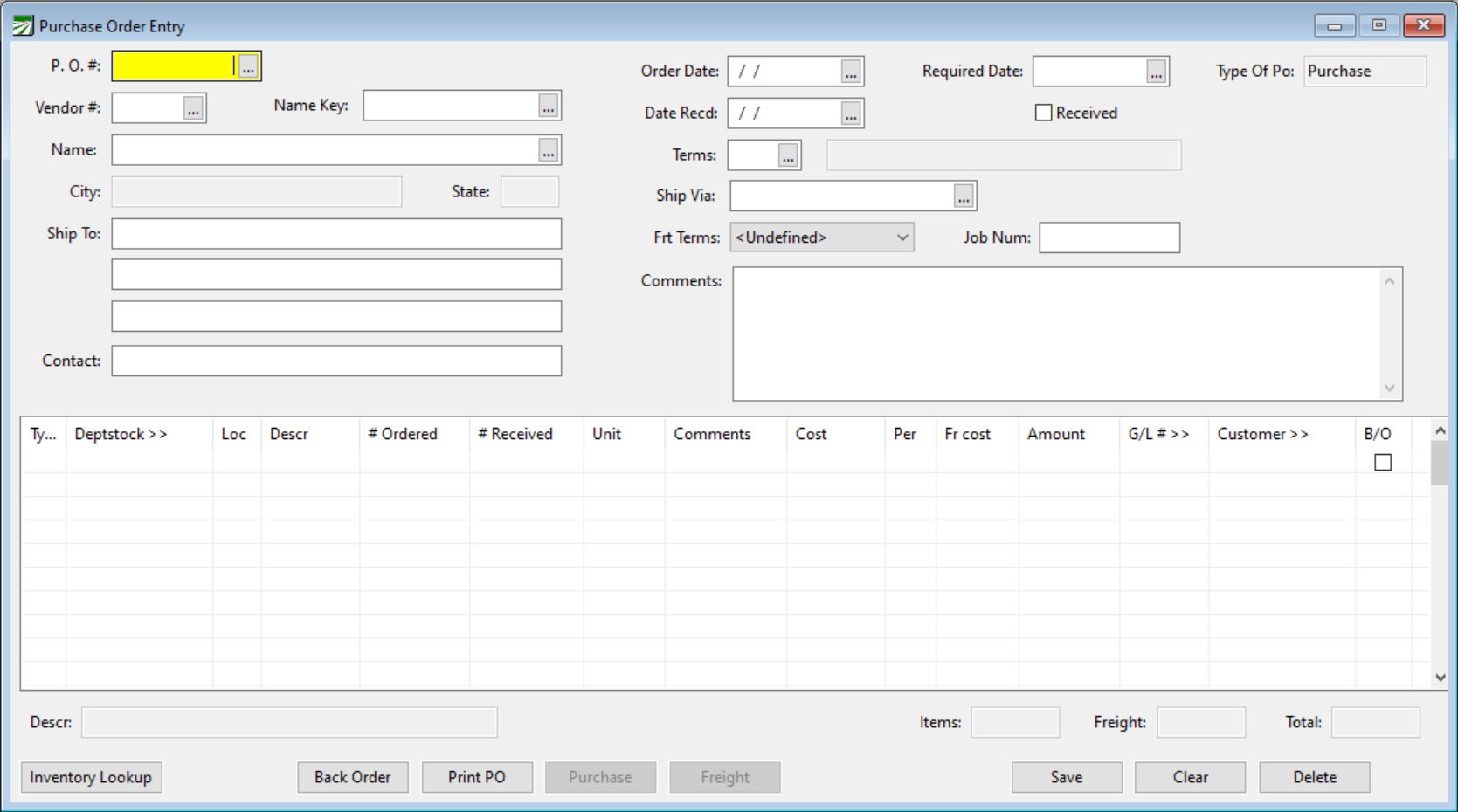Purchase Orders
Purchase Order Entry is used to track inventory of parts. If you did not select ‘Track Inventory’ on the Parts File, you do not need to enter Purchase Orders.
Purchase Orders will update the amounts you have on hand and on order, as well as track the cost of your parts.
Go to Data Entry > Purchase Orders.
P.O. #
For a new purchase order, leave this entry blank. The program will automatically assign a purchase order number. When editing or processing existing purchase orders, you can use the lookup option [F4] to view a list of purchase orders.
Vendor #/Name Key
Enter either the vendor account number or name key. The lookup option is available for either entry, or you can select from the drop-down list that will appear when you type a partial name key.
Ship To
If your Ship-To address is different from your Bill-To address, enter the shipping address here.
Contact
Enter the name of your contact at the vendor.
Order Date
The program will automatically insert today’s date as the order date. You can change it as necessary.
Required Date
Enter the date by which the purchase must be received.
Date Received
If this is an initial order, leave the date received blank. If you are receiving product, or entering a purchase order for product already received, enter the date received. Make sure that when a date is entered here, you also check the Received box.
Received
Select Received when the item(s) on this purchase order are received. If you are entering a purchase order after the item is received and you check this box, you will need to enter the quantity received on each line item.
If you entered the purchase order prior to receiving, and you have pulled up a saved purchase order to receive, when you check this box the program will ask if you would like to receive all items. If you answer yes, the program will automatically enter the full received quantity on all line items. If you answer no, you will be able to manually enter the quantity received on each line item.
Terms
Enter the term # from your accounts payable terms file. This will default to the terms you have entered in the vendor file.
Ship Via
Select the shipment method from the lookup. You can add to this list simply by typing the new name directly into the field. The program will ask you if you would like to add this to the Ship Via file, and you can select Yes to save the name.
Freight Terms
Select from the drop-down menu, Collect, Prepaid or undefined.
Job Number
This entry is for your internal use only. You can use it for any reference number you need to track or leave it blank.
Comments
This is a text field that can be used for additional information. Text entered here will automatically wrap.
The following data is entered for each item being ordered. When you have finished entering all lines, you can depress the F6 key to move to the buttons at the bottom of the screen and print the purchase order, or you can simply click on the buttons with the mouse.
The following items listed below are optional. Depending on your requirements these columns can be turned on or off in the program setup:
-
Comments
Allows you to enter comments for each item being ordered
-
Customer
When special ordering items, you can track the customer for whom the product is ordered.
-
Freight
Use for entry of freight cost where you need to track freight cost separately.
-
G/L Account
Required entry if you update accounts payable with the purchase order information to create a payables invoice.
-
Unit Type
Display unit type on the screen for information purposes only.
Complete the following entries for each item:
Type of Sale
Enter the Type of Sale or select from the lookup. Valid options are (R)esale, (N)on-Taxable, (L)abor, or (T)axable.
Department/Stock #
You can enter the complete Department/Stock #, or use the lookup. If you are purchasing an item not on inventory, leave this entry blank, and you can then enter the description.
Location
Enter the warehouse location where the product is to be received. This will always default to your home location, but may be changed.
Description
The description will appear automatically from the inventory master file. You can add to the description if necessary, up to 40 characters.
Purchase
Once finished entering your order, click Purchase. Then select Yes to Finalize and update AP.
Then set the
-
Invoice Date
-
Invoice Number
-
If the sales tax calculation has created a slightly different total, you can adjust it in the Invoice Total entry.
-
Complete any other necessary information and click Ok. This will create your AP Invoice.