Census Export
CalSavers/OregonSaves Census Export
Exportación del censo de CalSavers/OregonSaves
At this time, the Census Export is designed for the CalSavers and OregonSaves retirement programs with automatic enrollment. It will determine which employees have worked and are eligible for enrollment.
This option will be updated to handle opt-in retirement plans as well. For opt-in plans, the option will only export employees that have a retirement plan record indicating that they have accepted enrollment.
As we make program changes to accommodate more retirement plans, this window may change depending on the default Export Format of the retirement plan.
Note If you have H2A or foreign addresses, CalSavers says you will need an alternate export format. We will have an update to include this format soon.
Who is included on the Census?
-
Active Employees (Inactive employees are excluded)
-
Employees with no current Termination Date (although they may have one under the Notes/History tab in their Employee File)
-
Employees whose State for Withholding in their Employee file matches the Retirement Plan Setup
-
Employees who meet the minimum age for the plan or have no birth date noted in the program
-
Employees who do not have an active retirement record
What if you have already generated or uploaded employees to the website portal?
Do not export the census yet. First, download your Employee Data (Contribution Statuses) from the CalSavers/OregonSaves portal and import it (see See Topic: Importing Employee Status for CalSavers/OregonSaves); this will create retirement plans for the employees you have already exported/set up in the program.
Then you can run the Census to get all other employees that have not been uploaded/set up in the program. Go to Retirement > Census Export.
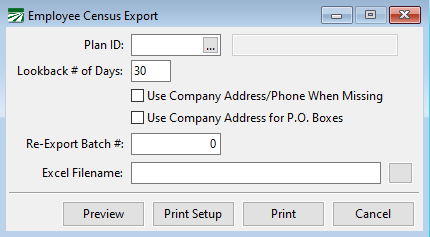
Plan ID
Select the Plan ID for the census export.
Lookback # of Days
The Lookback # of Days identifies employees that have received a check within the specified number of days. Employees hired who have not received a check will not be included in the Census. The Census is based on whether they have received a check; it does not look at work dates.
The lookback will default to what you have set for “# of Days After Hire to Enroll” in Retirement Plan Set Up. This will be used to pull in all employees that have received a check within that period and who have not already had a retirement record created.
On the Retirement Plan Set Up, you define the number of days from hire to enroll (i.e. upload to CalSavers/OregonSaves). The number of days for these plans is 30. If you do not run the file within 30 days (i.e. you wait 40 days before you run the Census again) the program will automatically change the lookback number of days to 40. This ensures that employees get included on the census.
Going forward, if you do not record terminations/inactive employees, you may want to enter a shorter lookback period. For example, if you want to include only employees that have received a check in the last two weeks, you can change the Lookback # of Days to 14.
If you have entered terminated/laid off employees and account information is up to date, this would not be a concern and you can select a longer look back period. Those employees would be excluded based on the parameters described above.
Note The company address used for the following two options will be what you have entered under Tools > Program Setup > Main > Company in the Street Address fields. If no address is entered in the Street Address fields, the Mailing Address will be used. Remember, a P.O. Box address will not be accepted as an employee’s physical address. Do not replace a missing or P.O. Box address with a P.O. Box address. Additionally, if you select either of the check boxes, the program will still create an exception report. This report will list any employees that had information replaced. If you replace an employee’s information with your company information and upload it to CalSavers, that information will need to be manually edited on their website.
Use Company Address/Phone When Missing
CalSavers will not create a record for an employee if they are missing an address or phone number. Select this box to replace any missing employee addresses or phone numbers with your company address or phone number. This will allow the employee record to be created in the CalSavers and OregonSaves programs.
Note Selecting this option will only replace information that is missing in the employee’s account. If you have a phone number entered for the employee, but they are missing an address, only the address with be replaced.
Use Company Address for P.O. Boxes
CalSavers will not accept a P.O. Box as an address. Select this box to replace any P.O. Box address entered as the physical address on employee accounts with your company address.
Re-Export Batch #
You can use this option to re-export a specific batch number. This could be used in cases where you include employees with missing phone numbers/address information, then fix those accounts; or you want to re-export the same employees using the option to substitute company address/phone on those employees.
The batch # can be found on the retirement record of an employee that was included in the batch, on the message that appears right after you generate the files, or in the title of the exported file.
Excel Filename
This entry is disabled for CalSavers/OregonSaves. File Name will be generated automatically per specs in the designated export folder. The export will save in the default folder defined in the HR Setup > Retirement tab.
Preview/Print
Select either Print or Preview. This will print or preview an Exception Report if you have employees with missing dates required for retirement plan enrollment.
Census Export Messages
No Employees
You will get the following message if there are no employees to be included in the file:
Exceptions
You will receive an exception report if any of the following apply:
-
Temporary/Incomplete Social Security Number
-
Missing Address Information
-
Missing Date of Birth
These are required fields. The exception report will be previewed:
These employees will not be included in the Census and you will receive the following message:
-
If you click Yes, no census will be generated. You can correct any information and re-generate the census file.
-
If you click No, the employees listed will still not be included in the Census that is created. All other employees that meet the parameters outlined above will be included.
Export Results
When the export is complete you will receive a message with the number of records exported:
When employees are included on a Census for Automatically Enrolled retirement plans (CalSavers & OregonSaves) the program automatically creates a Retirement record. This record includes a Batch #. On future Census exports, employees with a retirement record will not be included.
Employees who are not initially included on a census because of invalid information will be included on future census exports if they continue to work and have valid information updated in their Employee file.
Generate a census file only when you intend to upload it to the state portal. If you generate a census file without uploading it, the HR program will think that the enrollment is pending for all employees while the state system will have no record of them.
If you need to re-generate a census, this would require deleting the retirement records in order for the software to include them again. (see See Topic: Viewing a Retirement Record in the Employee File).
Import Census to CalSavers/OregonSaves
As mentioned above, the software will automatically place the census file in the default folder specified in Tools > HR Setup > Retirement. When you are uploading the file, navigate to this folder to locate the file.
Notes on Rehires and Edits
On an ongoing basis, the employer is responsible for submitting employees’ contributions and adding new employees or removing employees who have left your company. Employees are responsible to make manual edits to their accounts in the CalSavers/OregonSaves portals. The CalSavers import process does not allow for updating of information through imports. Click here to see what you are and are not responsible for according to CalSavers.
If you include employees in a Census that already exist in the portal, the program will give you a duplicate records error. Therefore, re-hires are not included in the census if they have been previously exported. (You can complain to them, not us.)
Here are the instructions provided from CalSavers for when you have a re-hire:
-
Employers may use the “employment status” functionality to mark an employee as "inactive". Doing so will make that employee invisible to the employer (this can be turned off to view all employees both active/inactive).
-
When an employee rehired, the employer would mark their status as “active” (instead of re-uploading as a new employee) and then select the box that says “Resend welcome invitation” so they are notified of CalSavers again.





