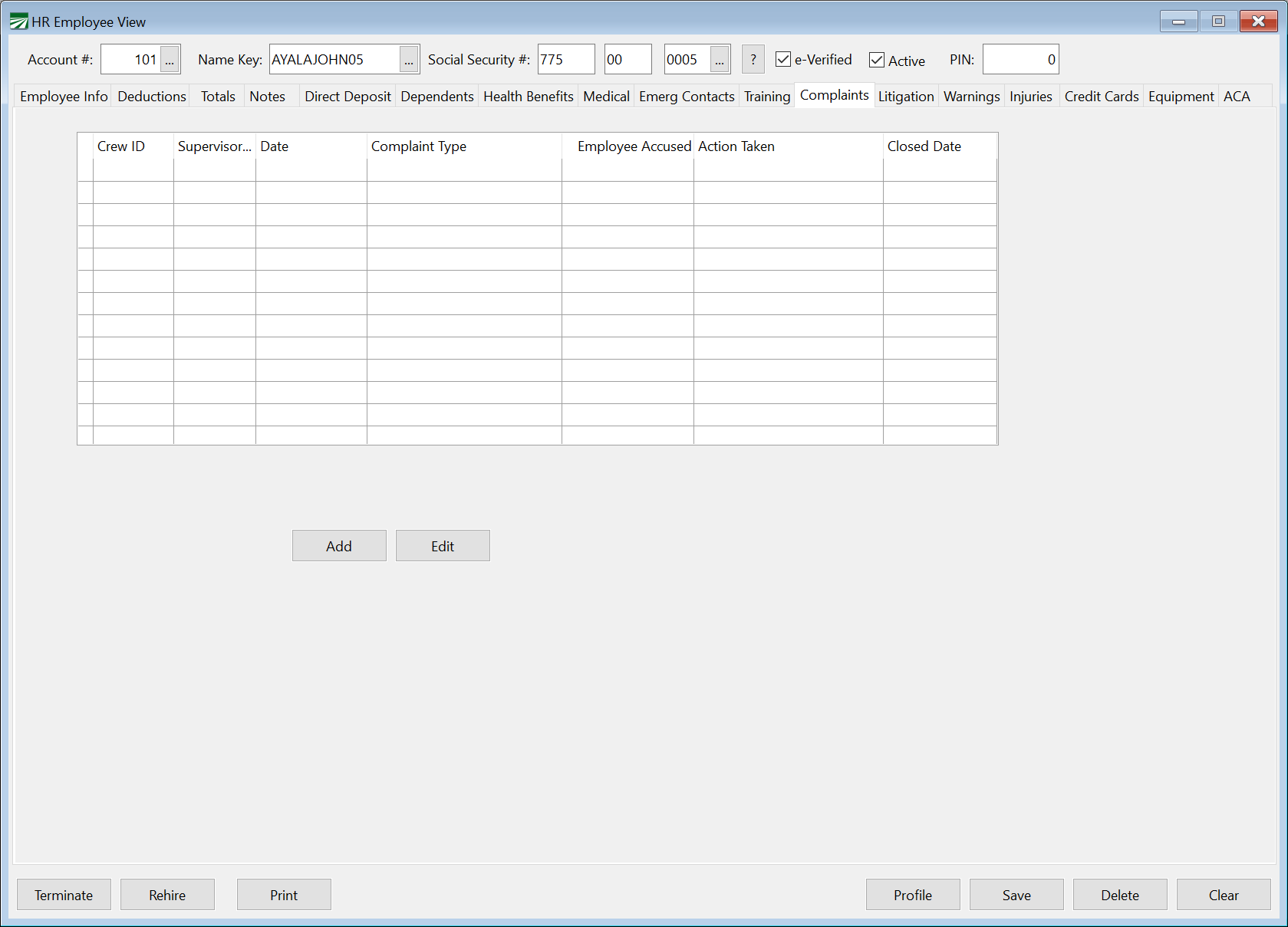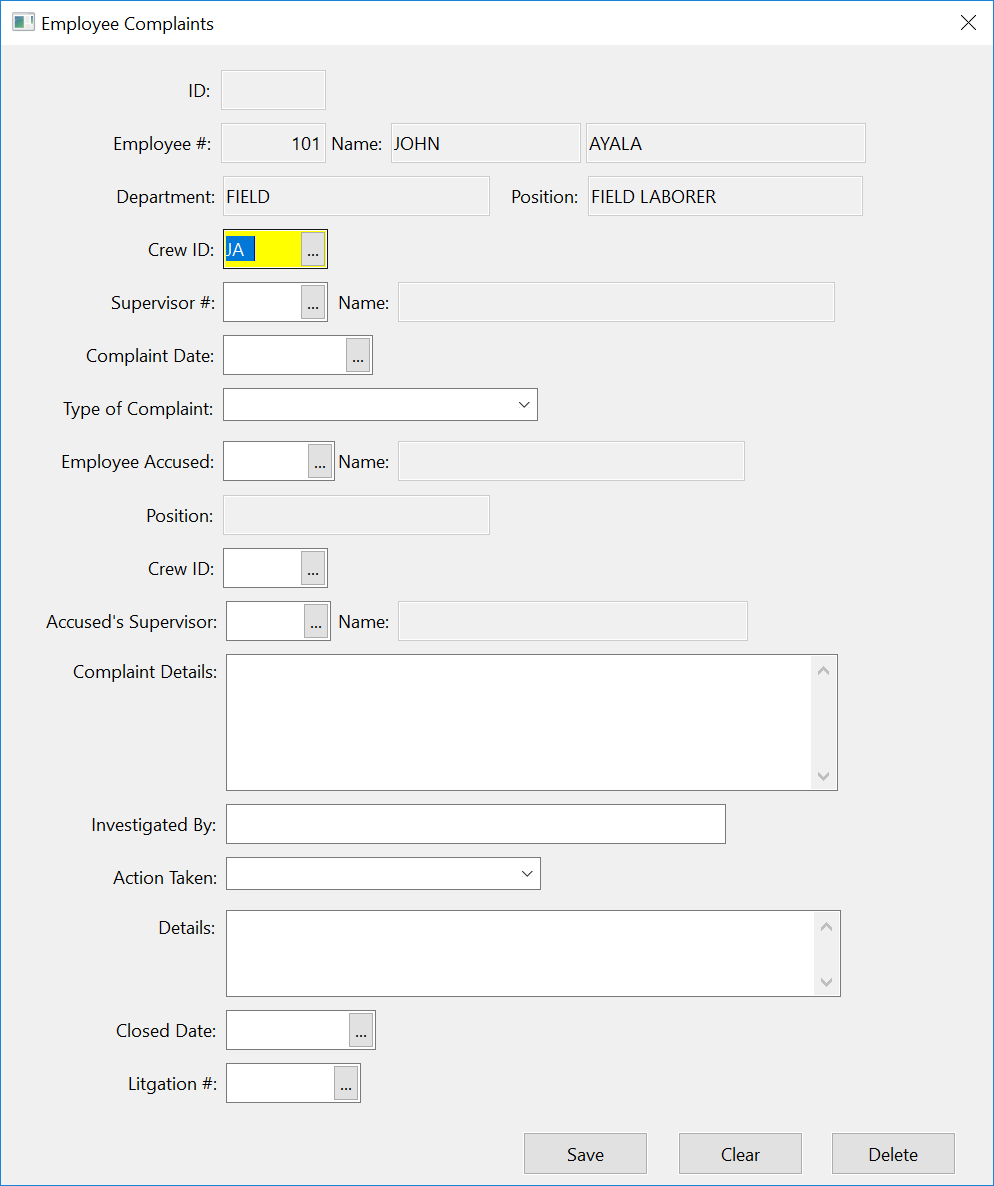Complaints
The Employee Complaints entry allows you to record all details of an employee complaint, including when the matter is closed. This allows you to get reports of unresolved complaints.
Adding/Editing a Complaint
Click Add to add a new complaint record to the employee account you have selected.
If you need to edit the information for a current record, you can either double-click on the record in the list or highlight the entry and click Edit. When you click Add or Edit the following window will appear:
Employee #
The Employee’s Account # will automatically be entered when starting an entry through the Employee View.
Crew #/ID / Supervisor #
Optional entries to record the Crew and the Supervisor name that the employee was working with at the time of the incident that resulted in the complaint. This may be helpful information if the complaint results in an investigation/litigation process.
Complaint Date / Complaint Type
Enter the date the complaint was made. Select the Complaint Type from the selection list.
Employee Accused
If the complaint is against another employee, select the accused employee here.
Crew #/ID / Accused’s Supervisor
Select the Crew and the Supervisor name that the accused employee was working with at the time of the incident.
Complaint Details
Enter any/all of the details regarding the incident and complaint.
Investigated By
Enter the employee or agency that handled the investigation
Action Taken
Select the Complaint Action from the selection list.
Details
Enter any/all notes regarding the resolution of the complaint.
Closed Date
Enter the date that the issue was resolved.
Litigation
If the complaint resulted in Litigation, enter the litigation record on the Litigation tab and then select the Litigation record here.