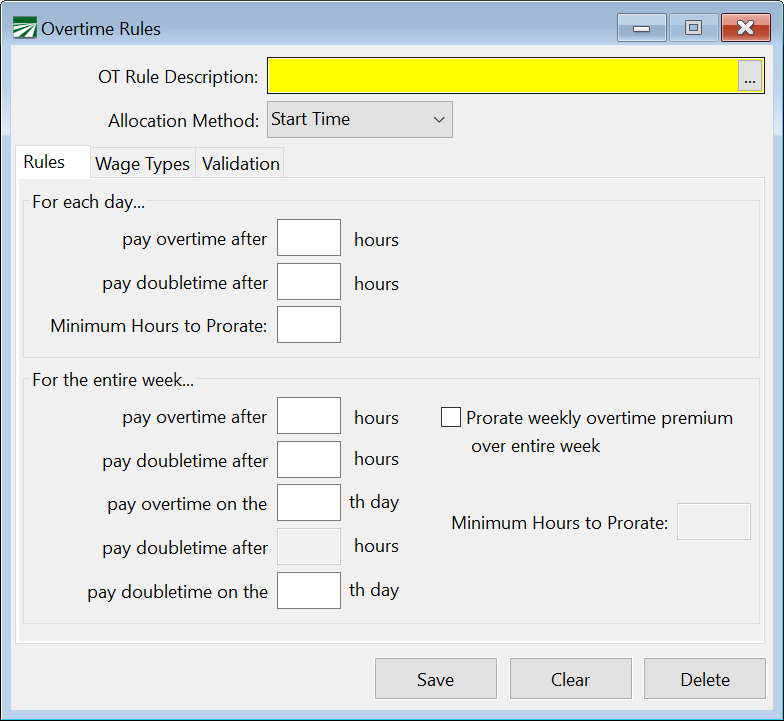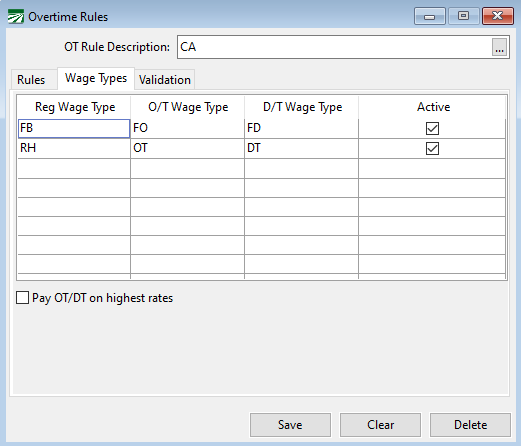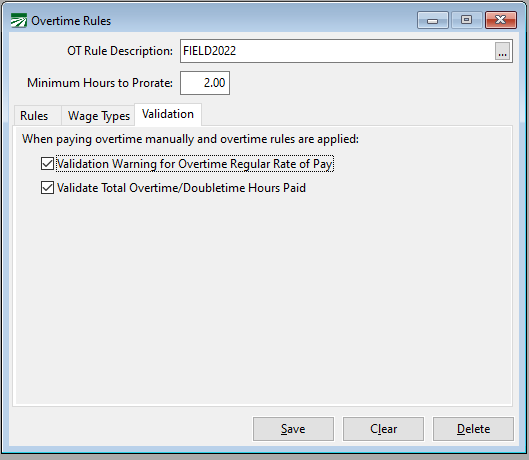Overtime Rules
Overtime Rules Setup
The Overtime Rules feature allows you to enter all hourly wages using the Regular Hours (RH) wage type, and then have the program determine which employees should be paid overtime and/or double-time wages. Overtime and double-time pay is based on limits defined for each day, the entire week or how many days the employee has worked.
Overtime rules can be applied to entries on the Daily Payroll window. After you enter the time for all employees on a crew for the entire week, you can apply the overtime rules to the daily payroll entries, print reports to verify totals are correct, and then create checks.
Note On the Daily Payroll entry window, right-click on a line to get the pop-up menu and select the Apply Overtime Rules… option. Then select which set of rules you want to use from the lookup.
You can set up different sets of overtime rules to apply to different groups of employees. This is typically done when you have employees covered by different wage orders.
Example For instance, the rules for field workers may be different than the rules for employees that work in a packing shed.
Tip To use the Overtime Rules features properly, you must be familiar with the overtime requirements set by the state and / or federal governments. If you are not sure if your overtime rules are set up correctly, we suggest you enter test lines in the Daily Payroll window and apply your rules. Check the results to make sure the program has added the correct number of overtime and / or double-time hours.
To set up overtime rules, go to the Payroll > Setup > Overtime Rules.
OT Description
Enter the name of the OT rule you are creating.
Allocation Method
You can select either
-
Prorate: Prorate overtime over one day, or over a work week.
-
Start Time: Allocate overtime premium to the payroll entries that occurred after the overtime threshold.
-
Start / Stop Time
-
Rules
There are two types of rules that the program applies: rules applied to each day and rules that apply to the entire week. For the rules applied to the entire week, there are two types of rules: rules that are based on the number of hours that are worked, and rules for the number of days worked.
The rules are applied in a “bottom-up” order to each day in the pay period. If you specify the number of days an employee must work to receive either overtime or doubletime wages, those rules are applied first. Otherwise, the program will check the totals hours worked for the entire week to see if overtime or doubletime wages should be paid. If the limit for the week has not yet been reached, then the program checks the limits for the day to see if overtime or double-time should be paid.
Note If you do not need to pay overtime or double-time over a certain number of hours worked in a single day, enter 99 for the number of hours for each day.
Wage Types
The table under the Wage Types tab allows you to link one Wage Type to a corresponding Overtime and Double-time code. This may be used if you have more than one overtime/double-time wage type.
When the software applies overtime rules, it will look at the wage code used for the regular hours and use the linked overtime/double-time wages codes to calculate and create the additional lines.
This window also allows you to define the overtime premium pay wage type (if needed) when paying flat sum or production bonuses.
Reg Wage type
Enter the Wage Type that will be used for the wages.
O/T and D/T Wage Types
Enter the corresponding overtime and double-time wage codes you want the program to use when applying overtime.
Note It is not necessary to add a line for the standard regular hours/overtime/double-time wage types because the program will automatically apply the overtime rules to lines with those wage types. Only custom wage types needed to be added to the grid
Pay OT/DT on highest rates
When this checkbox is selected, employees who are paid multiple rates on the same day and who work overtime will be paid overtime based on the highest rates.
Setup for Flat Sum Bonus Overtime Premium
To define the wage types used for flat sum bonus overtime and double-time premium:
-
For Reg Wage Type, use the lookup to select your wage code for Flat Bonus Non-Discretionary.
-
For O/T Wage Type, select your wage code for Flat Bonus Overtime Premium.
-
For D/T Wage Type, select your wage code for Flat Bonus Double Time Premium.
-
Click Save.
Setup for Production Bonus Overtime Premium
To define the wage types used for production bonus overtime and double-time premium:
-
For Reg Wage Type, use the lookup to select your wage code for Production Bonus.
-
For O/T Wage Type, select your wage code for Production Bonus Overtime Premium.
-
For D/T Wage Type, select your wage code for Production Bonus Double Time Premium.
-
Click Save.
Validation
The Validation tab allows you to turn off warnings on the Daily Payroll Batch Report when you have manually entered OT and have selected to Calculate Overtime Premium. We recommend leaving these options on.