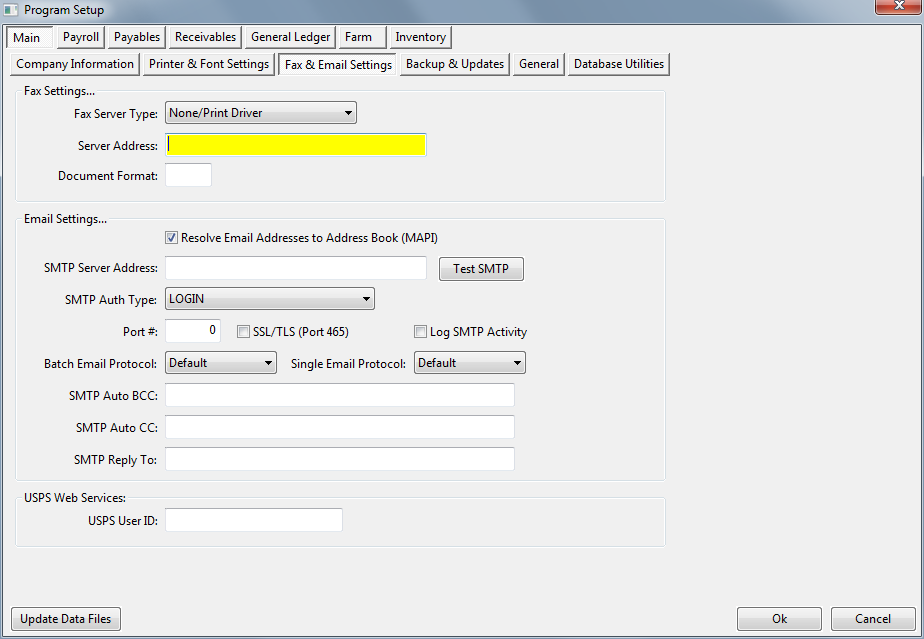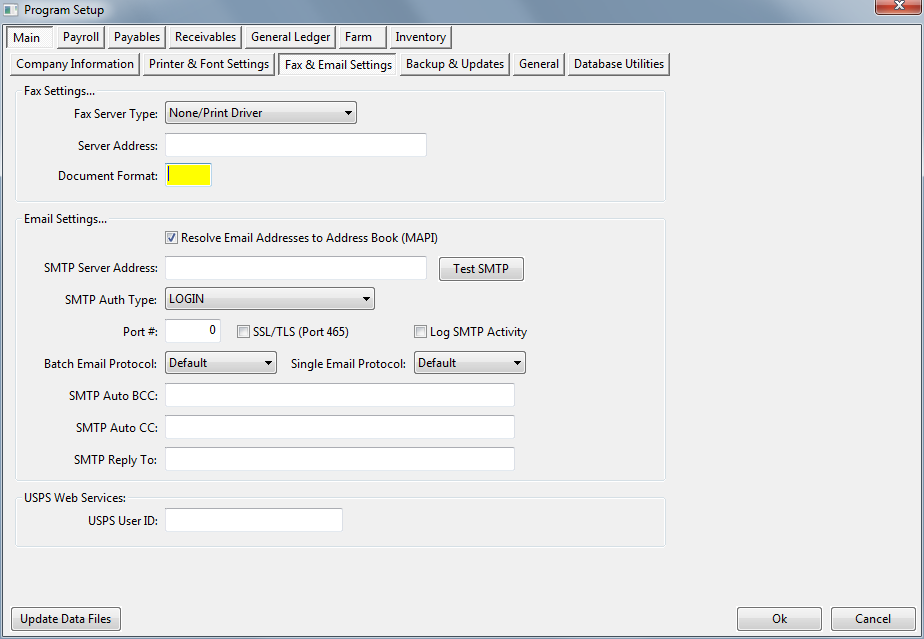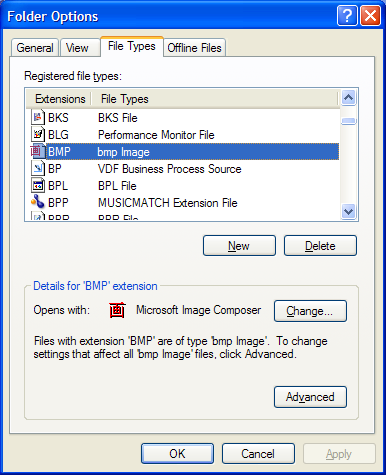Microsoft Fax Setup
The server must have the Microsoft Fax Service installed and a compatible fax modem/fax board installed. All workstations must add the Microsoft Fax network printer to the Printers folder to be able to submit jobs to the server.
Go to Tools > Program Setup > Main > Fax & Email Settings. The Fax Server Type and the Server Address must be entered:
COM Object Invocation Error when faxing (on ComConnectedSubmit line in program)
The operating system on the workstation converts the faxed document into the TIFF format which is used for actually sending the fax. An application that does this conversion must be installed on the computer.
For example, if the program creates a PDF file, the operating system will start Adobe Acrobat Reader and send it a “printto” command to generate the file TIFF document. This of course means that Adobe Acrobat must be installed on all computers from which faxes are sent.
By default, the program will generate a PDF file. However, present (12/2009) versions of Adobe Acrobat have an annoying bug; when Windows sends it the “printto” command, Acrobat opens a window to display the PDF file and then doesn’t close the window when it is finished.
The program can generate documents in several alternate graphic formats (anything VPE can generate). This could be a BMP or TIFF file. To generate an alternate format, specify the extension of the format under Tools > Program Setup > Main >Fax & Email Settings:
If the Document Format entry is blank, the default behavior is to create a PDF. If it has something in it, the program will save the document as a graphic file. Note that this must be a valid graphic file format that VPE can save to.
There is one significant limitation using the graphic file formats: they can only generate a single page fax. This is normally fine for faxing single page documents like passings, confirmations of sale and invoices. But if one of these forms were to go to two pages, only the first page would be transmitted. It is necessary to switch back to PDF format to fax documents with two or more pages.
The fax interface on Windows Vista and Windows 7 can handle fax jobs with multiple graphic files, so in the future, the program may be modified to handle mutlipage documents using the graphic file formats.
A sample VB script can be used to verify that faxes can be submitted to the server (see the end of this document). This can be easily edited to try sending different types of files to see if the jobs are submitted to the server’s Outbox. If a job is not submitted, the workstation may now know how to translate a graphic file format to the TIFF format.
If a workstation does not appear to be able to translate a graphic file format to the TIFF format, check to see if the “printto” command is defined for the file type and that it is defined correctly. Here is an example of how to check that the BMP file typs is set up correctly.
From the My Computer window, go to Tools->Folder Options->File Types. Go to BMP:
Click on Advanced. Under Actions, look for “printto”
If it doesn’t exist, click New. If it does exist, click Edit.
The “printto” action must be set up with a specific application to use:
Action: printto
Application used to perform this action:
rundll32.exe C:\WINDOWS\system32\shimgvw.dll,ImageView_PrintTo /pt "%1" "%2" "%3" "%4"
Testing Fax Service
The following is a simple VB Script that can be used to test faxing:
On Error Resume Next
Set FaxServer = WScript.CreateObject("FAXCOMEX.FaxServer")
CheckError("WScript.CreateObject(FAXCOMEX.FaxServer)")
WScript.Echo "FaxServer created"
' Connect to the fax server. Specify computer name if the server is remote.
' See How to connect to a remote Fax Service for details.
FaxServer.Connect "server01"
CheckError("FaxServer.Connect")
Set FaxDoc = WScript.CreateObject("FAXCOMEX.FaxDocument")
CheckError("WScript.CreateObject(FAXCOMEX.FaxDocument)")
' Set file name of any printable document.
FaxDoc.Body = "passing.bmp"
CheckError("FaxDoc.Body")
FaxDoc.DocumentName = "My First Fax"
' Add recipient's fax number. This string should contain a canonical fax number
FaxDoc.Recipients.Add ("+1 (559) 226-5418")
' Submit the document to the connected fax server and get back the job ID.
JobID = FaxDoc.ConnectedSubmit(FaxServer)
CheckError("FaxDoc.ConnectedSubmit")
WScript.Echo "FaxDoc.ConnectedSubmit success"