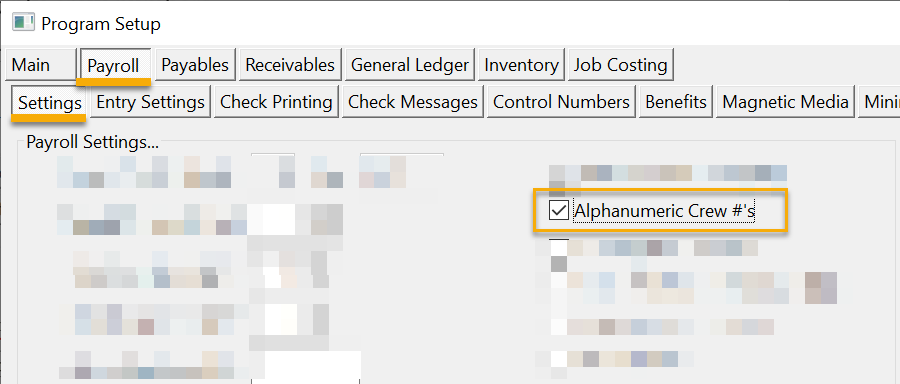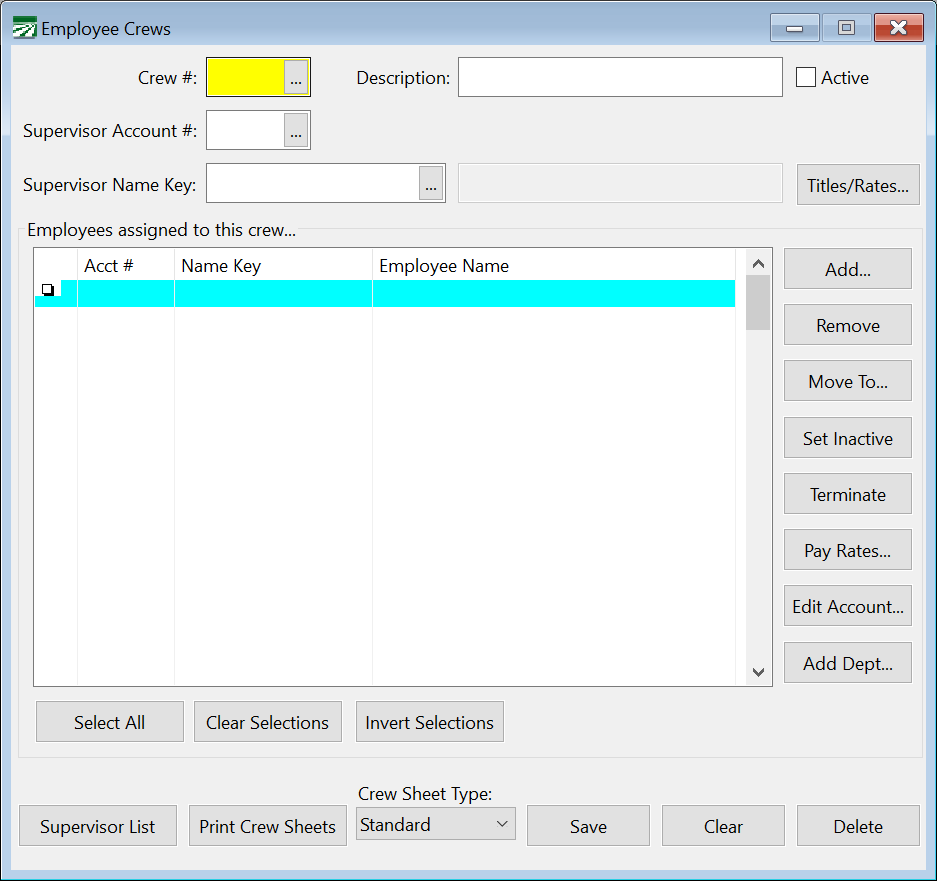Alphanumeric Crew IDs
Crew numbers by default are numeric only, with a range from 1-9999. If you need to use letters in your crew numbers, an option can be turned on to use alphanumeric crew IDs.
If you are currently using numeric crew numbers and they are working fine for you, we recommend you continue using numeric crew numbers. We also do not recommend switching back and forth between numeric and alphanumeric crew numbers. Crew numbers that are set up while the alphanumeric crew number option is turned on will see nonsensical crew numbers assigned to those crews if you switch back to numeric only crew numbers.
The option to turn on Alphanumeric #’s is found under Tools > Program Setup > Payroll > Settings.
When using alphanumeric crew numbers, entries and report selections that were labeled Crew # will be labeled Crew ID instead. This is a visual indication that the alphanumeric crew number option has been selected.
When using alphanumeric crew numbers, you must set up each Crew ID that you intend to use on the Employee Crews window. This is different than using numeric only crew numbers, where you can use any number from 1-9999 as a check crew number without setting it up or even assigning employees to that crew number before using it on payroll entry.
On Crew ID entries, you can press [F4] or click on the lookup button to select from a list of available Crew IDs that you have set up.
Crew numbers are still limited to four characters. You may use letters (uppercase only) in addition to numbers. Also, crew numbers will be sorted alphanumerically (e.g. 1, 10, 11, 12, 1A, 1B 2, 20, 21, 22, 2A, 2C, etc.) instead of numerically. If you want numeric sorting, you need to use leading zeros. For instance, using a leading zero with the Crew IDs in the previous list will result in the order 01, 01A, 01B, 02, 02A, 02C, 10, 11, 12, 20, 21, 22.
When using numeric-only crew numbers, several reports allow you to select a series of crews by entering a range or list of crew numbers. For instance, entering “1-5, 7, 9” would select crews 1, 2, 3, 4, 5, 7 and 9 for the report. When you switch to using alphanumeric crew IDs, this option is no longer available, and these reports will only allow you to select a single Crew ID for the report.
Data Collection Import
If you use alphanumeric Crew IDs and import payroll information from a data collection system, you can have the import routine automatically create Crew ID records that don’t already exist by adding the following line to your configuration file:
CreateCrewIDs=TRUE
(Note that the upper/lower case is important.)