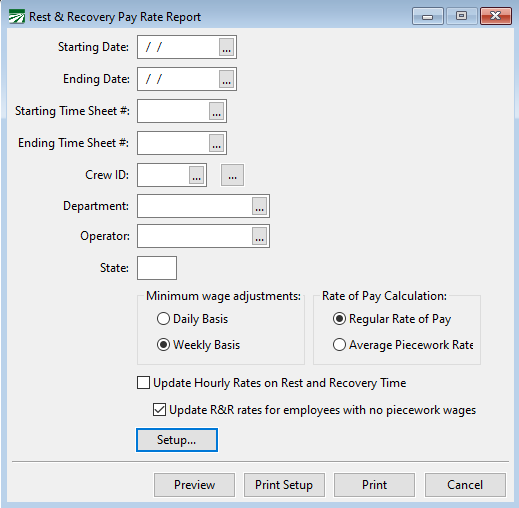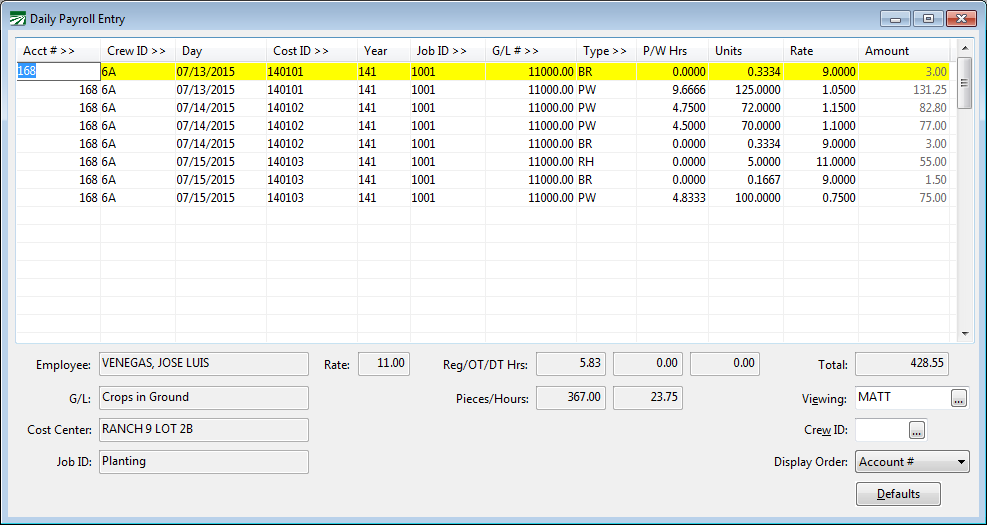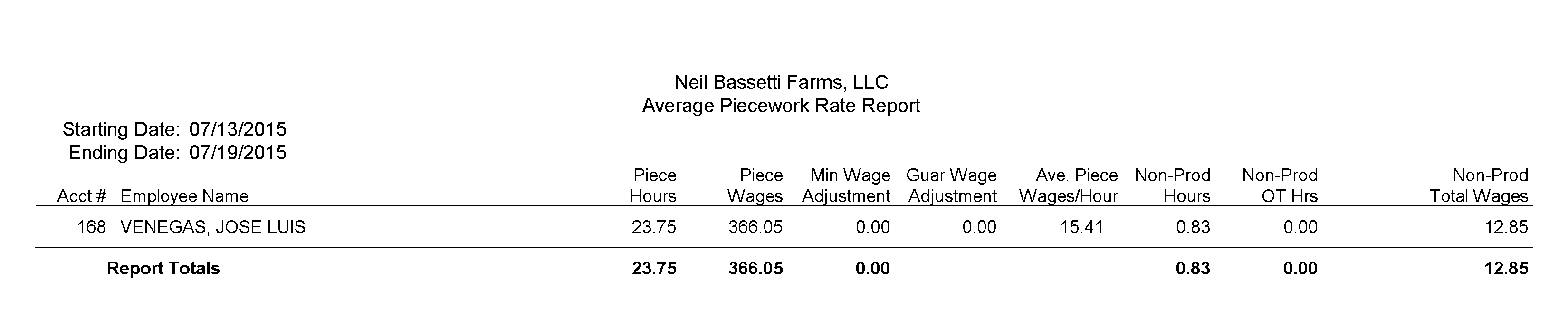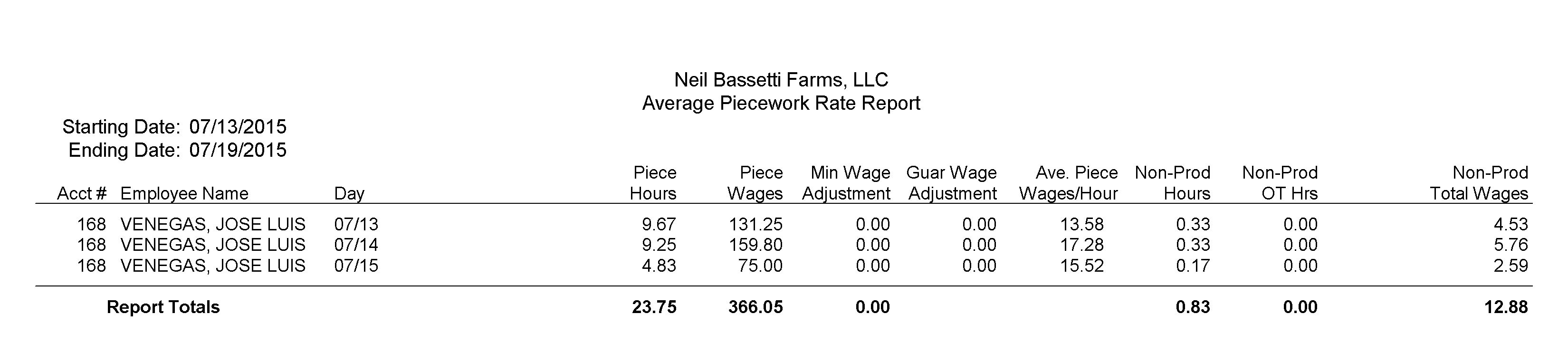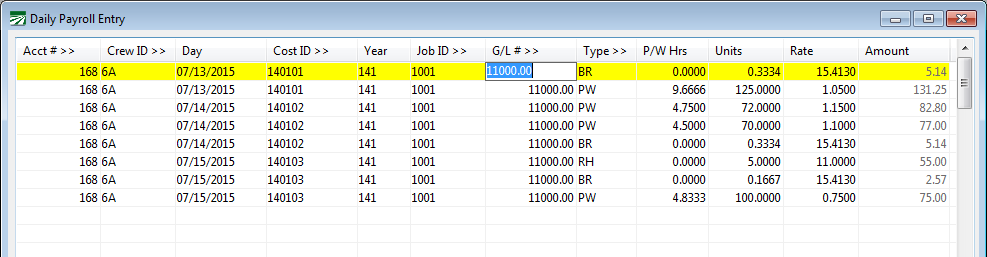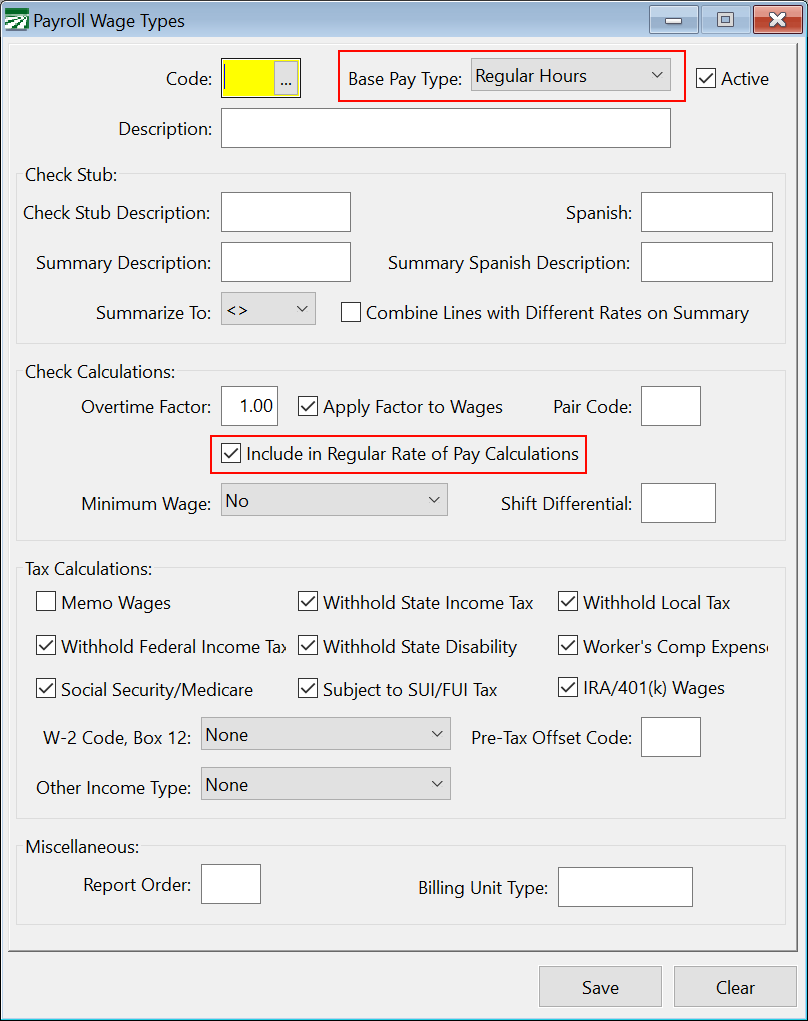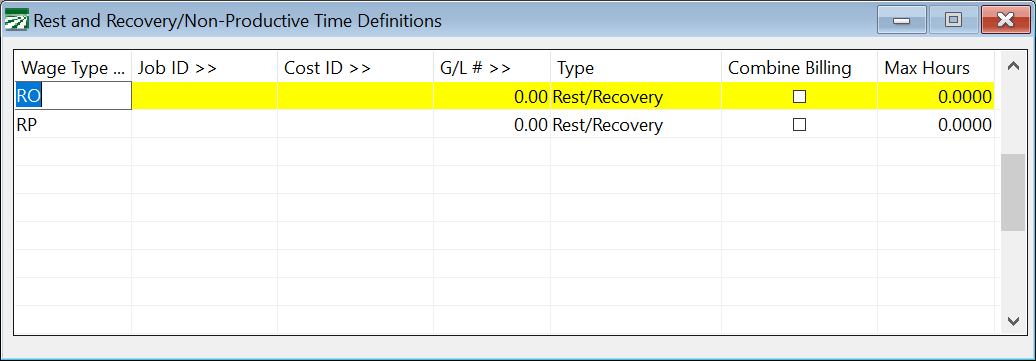Rest & Recovery Pay Rate Report
This report will calculate each employee’s individual rate of pay and apply that rate of pay to line items entered for rest and recovery time, also referred to as break time. This report helps customers comply with state regulations specifying that employees earning piecework wages be compensated for rest and recovery time separate from their piecework earnings and paid at either their regular rate of pay or average piecework earnings rate.
Go to Payroll > Daily Payroll Entry > Rest & Recovery Pay Rate Report.
To use this option, you must enter separate line items in Daily Payroll for the break time. These lines must use a specific wage type, or a specific combination of Wage Type, Job ID, Cost Center, and /or G/L # so that the program can identify these items as non-productive lines and update them with the average hourly piece rate.
If you only pay employees a straight hourly rate, you are not required to track and pay employees for break time separately. Break time can be included in the regular hours paid and does not need to be itemized separately.
California State
After a series of court decisions, the California Labor Commissioner issued guidance to piecework employers to pay employees for breaks at the rate of their average piecework earnings. After the passage of AB 1513 in 2015, this calculation was change to the employee regular rate of pay, which means that hourly earnings for the week are included in the calculation. This can include non-productive time (time for which the employee must be paid separately apart from piecework production time and breaks) and other straight hourly wages (if any).
Washington
As of July 2015, due to a state Supreme Court ruling, Washington state now requires employers to pay for rest breaks separately and use a similar calculation to pay employees for break time. The Washington state pay rate calculation is based on the average piecework rate.
This calculation does not include straight hourly pay in the rate calculation. However, if you pay employees a base hourly rate plus an incentive piecework rate (this is normally done using the BH and IP wage types) then both the hourly and piecework wages are included in the average hourly piece rate calculation.
Workflow
Since this report updates the pay rates on the daily payroll entries, it must be run prior to using the standalone Create Checks option. Once the Create Checks option is used, the entries are removed from the Daily Payroll file and this report will not be able to update the non-productive lines.
If you run this report to calculate the rates on rest and recovery time and then delete, modify or add to the daily payroll entries, you should run the report again to recalculate the average hourly piecework rates based on your changes.
Alternative Workflow
The Daily Payroll Batch Report includes an option to calculate the Rest and Recovery Pay Rates as well and an option to Create Checks. If you use both of these options on the Daily Payroll Batch Report to create checks, then you do not need to run the Rest and Recovery Pay Rate Report separately.
Overtime Excluded
Overtime wages are not reflected on this report. Overtime amounts are not relevant to the pay rate calculation. The report only includes the regular portion of wages to determine the average hourly rate to pay rest and recovery time at. This means that the wages will not match if you compare the wages on this report to other reports (such as the Daily Payroll Batch Report) that do include the overtime amounts.
Running the Report
This option is available on the Daily Payroll Reports sub-menu. Right click on an entry in the Daily Payroll file, select Reports, then Rest & Recovery Pay Rate Report. (The shortcut key combination for this report is Ctrl+R, S.)
The report includes several selection criteria; in most cases we recommend that you only use the starting and ending dates. Using additional selection criteria may exclude some daily payroll entries from the calculations, resulting in incorrect pay rates. If you do need to use the Time Sheet, Crew #, or Operator selections, make sure you know what you are doing!
Starting Date/Ending Date
Enter the pay period starting and ending dates to calculate the average rate of pay.
Starting Time Sheet #/Ending Time Sheet #
If you want to calculate the average rate of pay for entries that are entered under specific time sheet numbers, you can enter a range of time sheet numbers.
Crew ID
To calculate average pay rates for a specific crew, enter the Crew ID Number here. You can use the lookup to select more than one crew at a time.
Note If employees work on multiple crews within the same week, selecting a single crew may exclude piecework wages for other crews from the average hourly pay rate calculation.
Department
This selection can be used to calculate average piece rates only for all employees assigned to a specific department.
Operator
The Operator entry can be used to calculate average piece rates only for entries made by a single operator. Leave this entry blank to include entries made by all operators on the report.
State
If you are a multi-state employer, enter the two-letter abbreviation for the state in which the employees worked.
Calculate average piece rate on…
The report can calculate average piecework hourly rates based on either each day’s wages, or the entire week’s wages. To date, the state of California has specified that the entire week’s wages should be used to determine the average piecework hourly rate.
Update Hourly Rates on Rest and Recovery Time
When this box is unchecked, the program will perform all of the calculations but it will not update any pay rates on non-productive daily payroll line items. This allows you to preview what the pay rates will be without actually changing any of the records.
Update R&R rates for employees with no piecework wages
Employees that only have hourly wages may appear on the report, but you may not want to have their rest and recovery pay lines paid at their regular rate of pay. AB 1513 does not require paying breaks for hourly employees paid at the regular rate of pay. You may need to enter the rest and recovery time for hourly employees as separate line items. In that case, you could end up with employees that have only hourly wages at the end of the week.
When this box is checked, the program will update the rest and recovery line items for employees that only have hourly wages with the regular rate of pay just like it does for employees that have piecework wages. If it is not checked, then the rest and recovery lines will be paid at the rate that you entered.
Setup
Click on this button to open the Setup window where you can tell the program how to identify rest and recovery time. The Rest and Recovery Time Definitions is a grid where you indicate what combination of wage types and/or job codes, cost center ID’s, and G/L #’s are used for rest and recovery time.
At a minimum, you could simply set up specific wage types to use on the rest and recovery lines. These wage types are then entered into the rest and recovery definition grid to let the program know which lines it should update with the average piecework hourly rate.
The grid allows you to also use the Job ID, Cost Center, and G/L # to define what a rest and recovery line looks like. For instance, if you were to set up a new labor G/L expense account for all break time, you could enter a line on the grid with the “RH” wage type (regular hours) and the new expense G/L #. Setting up a new wage type would not be necessary if the G/L # used will uniquely identify the wages as rest and recovery time.
The same would apply if you were to use a specific job code or cost center for all rest and recovery time.
You may need to set up a wage type for overtime breaks. Once employees are being paid overtime (for example, a field worker after working 10 hours in a single day in California) and they take a break, if you need to pay the break at time and a half, a separate wage type with a factor of 1.5 would be needed to handle the time and a half calculation.
Payroll Data Collection Systems
Your payroll data collection system may need to be reconfigured to record the start and stop time of the breaks and subtract this time from the total piecework hours worked. When exporting payroll information to Datatech’s payroll system, the export file should contain an extra line with the non-productive wage type code and total time to be paid. Even though it will be overridden by the Average Piece Rate Report, a rate should be supplied. For instance, the minimum wage could be included on the line items generated by the data collection system. The data collection system may send either a single line per day with the total break time for that day or a single line for the entire week for all the break time during that week. Which option you use may depend on regulations in your state pertaining to how break time must be listed on the check stub.
If your data collection system is not capable of subtracting break time from the total piecework hours, you may need to edit the piecework hours that are imported manually or use the Daily Payroll Search and Replace option to subtract the break time from the total time spent working at piece rates, then add additional line for each employee with their break time.
If you must manually add lines for employees’ break time, the Pay Crew option on the Daily Payroll window may be helpful. Using this option, you can enter a single line for the break time and then copy that to each employee that is assigned to the crew.
Example
In the following example, the employee has time entered for three different days. Break times are entered using the BR wage type.
On the first day, the employee worked the entire day at a single piece rate and took two breaks totaling twenty minutes (.3334). On the second day, the employee worked at two different piece rates and also had a total break time of twenty minutes. On the third day, the employee was paid on an hourly basis for the first five hours, then piecework after that, with a single break of ten minutes taken while working piecework. (A break was also taken in the morning, but it is included in the five hours paid at regular hourly rate.)
The Average Piecework Rate Report run on a weekly basis results in the following:
All of the piecework hours and wages are totaled for the week to determine the average hourly rate earned.
If the report is run with the Daily calculation option, then a separate line is printed for each employee’s wages on each day, as shown below:
Doing a daily calculation can result in slightly different amounts paid depending on the length of breaks and the average rate that is calculated on each day.
When the Update Hourly Rates on Rest and Recovery Time box is checked, the rates that appear in the Ave. Piece Wages/Hour column will be updated to the break lines. This is what the Daily Payroll Entries look like after running the report with that box checked using the Weekly calculation:
The original rate of $9.00/hour on the break lines has been replaced the $15.41 rate calculated by the report.
Break Wage Type Setup
When you set up a new wage type for rest and recovery time, it should be based on the Regular Hours type as shown below:
This is necessary for the program to count the hours paid for breaks in the total hours worked by the employee.
It is also important that the Include in Regular Rate of Pay Calculations box is checked. The reasons for this are complicated and boring, and it may seem counter-intuitive, but it is necessary.
You can set up as many different wage types as need to track different types of break time. For example, you could set up another wage type specifically for heat illness prevention breaks. By having different wage types for different types of breaks, you will be able to run reports for individual categories of breaks. Just remember that each rest and recvoery wage type that is set up must be added to the Rest and Recovery Time Definition grid so that the program will be able to recognize which lines need to be updated with the average hourly rate calculated by the report.
In the following example, two wage types were set up, RP (Rest Periods) and RO (Overtime Rest Periods).