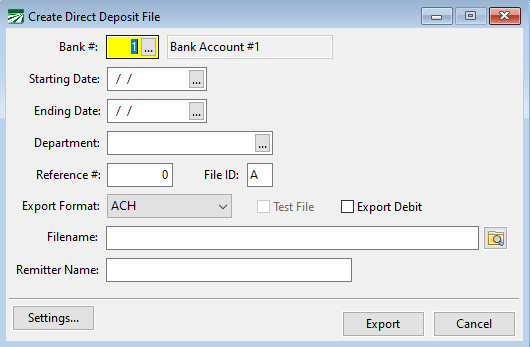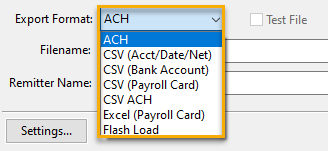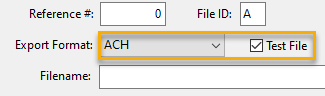Test Direct Deposit File
After the employee information and your bank settings have been entered, go to the Create Direct Deposit File window to make a test Direct Deposit file.
Go to Payroll > Checks > Create Direct Deposit File
-
Select the Bank #.
-
For the Starting and Ending Date, choose today’s date or a date that is 1 or 2 days ahead since some banks will not accept a Direct Deposit file the same day.
-
To enable the Test File check box, you will need to refresh the Export Format. To do this, use the drop-down menu to select a different option, then re-select the export format you will be using. After doing this, you will be able to select Test File.
-
In File name, select where you want the test file to be saved.
-
Click Export. This will create a penny (.01) transaction for all employees whose direct deposit has not yet been tested.
Note Once a test file has been created for an employee, it will automatically select ACH Test Generated in their employee file under Direct Deposit.
Note If you need to re-do the test, deselect the ACH Test Generated check box and save the employee.