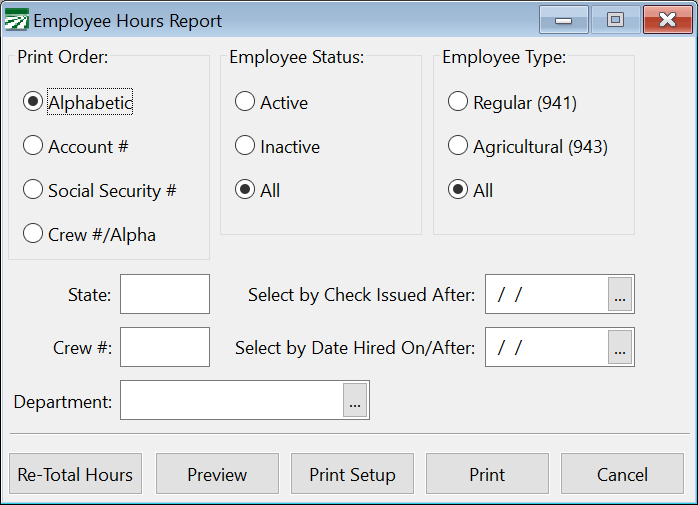YTD/Lifetime Hours Report
The program maintains two hours accumulator for each employee. One accumulator is to track the number of Year-To-Date hours worked, the other track lifetime hours worked. All hours worked, whether regular, overtime, double-time or piecework, are added into these totals. The totals do not included hours paid for holiday, vacation, or sick pay.
The YTD Hours Worked accumulator is automatically cleared when you clear year to date totals as a part of the year end workflow.
Before running this report for the first time, click on the Re-Total Hrs button at the bottom left corner of the window. This will add up the hours worked on all checks for all employees both for Year-To-Date and lifetime. This is necessary because previous versions of the payroll program did not maintain these hour accumulators.
Go to Payroll > Employee Lists > YTD/Lifetime Hours Report.
Print Order
Select alphabetical, account number, social security number, or crew number/alphabetic order.
Employee Status
Select Active, Inactive, or All.
Employee Type
Select Regular employees (941), Agricultural employees (943), or All.
State
Enter the state to select employees by.
Crew #
You may print this report for one crew or all crews. If you want a list for only one crew, enter the crew number. If you want to print all crews leave the field blank.
Department
If you want the list to include employees assigned to a specific department, enter the department name or select it from the lookup. Leave this entry blank to print all departments (or if you do not assign employees to departments).
Select by Check Issued After
You may enter a date to print only employees who have received a check after a certain date. If you are printing a report for quarter to date or year to date wage information, leave this entry blank.
Select by Date Hired On/After
This selection allows you to print only employees that have been hired since a certain date.