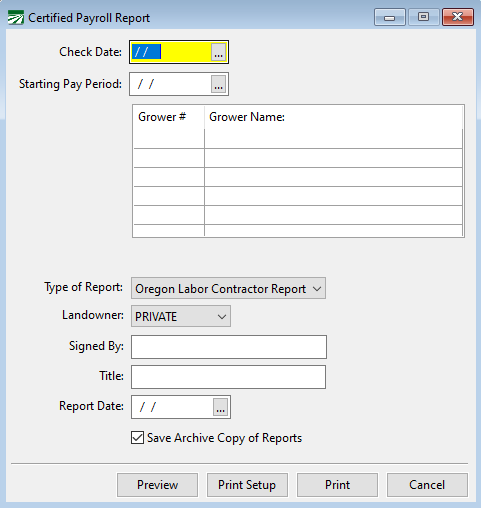Certified Payroll Report
Certified Payroll Report Overview
Oregon publishes two report formats for submitting certified payroll reports.
-
Form WH-141: A general-purpose report that is similar to the Federal Certified Payroll format.
-
Form WH-38: A specific report for agricultural labor contractors.
Alternative formats are permitted as long as they have the necessary information.
Datatech has standardized a format for both reports. Depending on the report you select, there are some minor differences in the signature page, which is an exact facsimile of the Oregon reports.
Note The option to print these reports will only appear on your menu if you have Oregon payroll.
Go to Payroll > Reports > Print Certified Payroll Report. The following window will open:
Check Date
Select or enter a check date. The report will only handle weekly payroll, with columns for hours on seven days. When you enter the check date, the program will scan the checks for that date and provide you with a list of the growers that you worked for during that period.
Starting Pay Period
Enter a starting pay period date if there are checks with the same issue date but have different pay periods.
Example Two checks have a check date of 3/13/2025. One check has a pay period of 2/15/25-2/21/25 and the other 2/22/25-2/28/25. If you wanted to select the checks for the 2/15-2/21 pay period only, you would enter 2/15/25 in the Starting Pay Period field.
Grower #/Grower Name
Select the growers to print by clicking on each line. The grower on the first line is automatically selected.
Type of Report/Landowner
Choose the Type of Report from the drop-down.
When you select Oregon Labor Contractor (WH-38), you also need to select the type of landowner.
Signed By/Title
Enter your name in the ‘Signed By’ entry and enter your title in the ‘Title’ entry. The program will print your name and title on the signature page, as well as a ‘signature’ in script.
If printing the report (instead of emailing a PDF), you can leave the ‘Signed By’ entry blank and personally sign the document.
Emailing Reports
When you click Preview, one report will generate for each selected grower, for each week. If only sending a few reports, you can email each report from the report preview screen.
In addition, selecting the ‘Save Archive Copy of Reports’ box will save each report as a PDF once you have clicked Preview. They are saved in the ‘Reports’ folder (WINLCO\DATA\REPORTS).
If you have multiple weeks to email, you can attach multiple PDF’s from this folder to an email. The PDF’s are named with the grower account # and check date.
Report Limitations
WH-38
This report contains a column for ‘Equipment Rent’. Equipment Rent is the rate per hour you are paying the employee for the use of his own tools. Currently the program DOES NOT support tracking this payment. If you need to report equipment rent payments, please contact us to discuss how you are making these payments and your reporting requirements.
For Federal contracts, if you need to add any information on the signature page regarding fringe benefits, that information will need to be added manually after you print the report.
WH-141
This report contains a column for ‘Fringe Benefits’. Fringe Benefits is the rate per hour you are paying the employee in cash for required fringe benefits and is normally used only for Federal Contracts. The program DOES NOT support this entry. If you have Federal Contracts that require this reporting, please contact us to discuss your specific requirements.