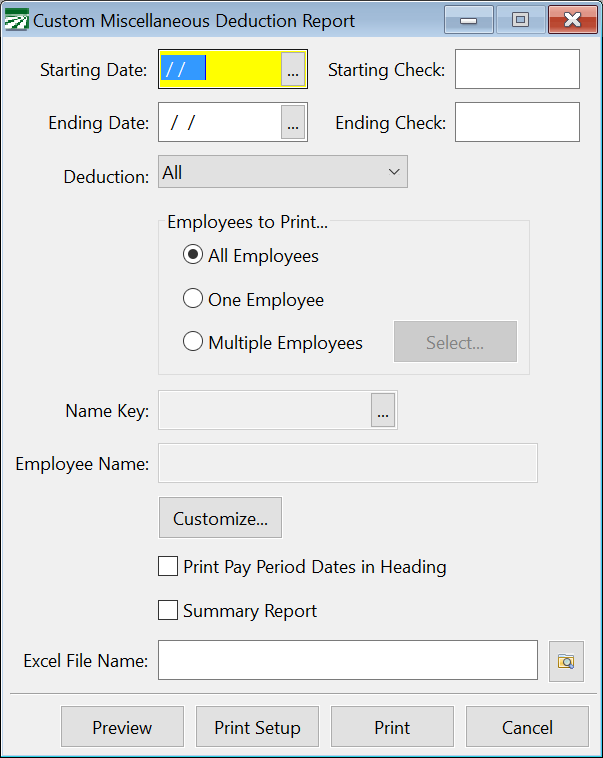Custom Miscellaneous Deduction Report
This report will print totals for all miscellaneous deductions from each employees' checks for any given date range. The report is customizable; you can select one or more miscellaneous deduction types to include on the report, and the amount for each deduction type will appear in its own column.
Checks will be listed by employee in alphabetic order. When the report is printed for multiple check dates, each employee’s checks will be grouped together and a subtotal printed for each employee.
Go to Payroll > Reports > Custom Miscellaneous Deduction Report.
Starting Date / Ending Date
Enter the date range to print the report for.
Starting Check / Ending Check
You can enter a range of check #’s to print if you want to only include checks in a certain check number range.
Deduction
Enter the deduction for the report.
Employees to Print
Select either All Employees, One Employee, or Multiple Employees. When you select One Employee, the Name Key entry will be enabled and you can enter the employee account to print the report for. When the Multiple Employees option is selected, click on the Select button to choose which employees will be included on the report.
Name Key
Enter the name key or click on the look-up button to select an employee account to print the report for.
Customize
Click on this button to select which columns will appear on the report. This is how you select which miscellaneous deductions will appear on the report. By default, the report will include the employee account number, social security number, name, crew number, check date and check number. You may add one or more miscellaneous deductions to the report. The report will only include checks that have those types of miscellaneous deductions.
You can enter a report title to save the custom report settings for use later. If you create a report definition named “Miscellaneous Deduction Report”, this definition will be used as the default report when the window is opened.
Print Pay Period Dates in Heading
If you select this box, the report headings will include the pay period starting and ending dates, instead of the check dates that were used to select checks for the report.
Summary Report
If you are printing this report for multiple check dates, this box can be selected and a single total line will be printed for each employee that includes the totals of all checks for the requested dates. If this box is left deselected, then each check will be printed along with a total line for each employee.
Excel File Name
To export the report to an Excel spreadsheet, enter a file name here or click on the folder button to the right.