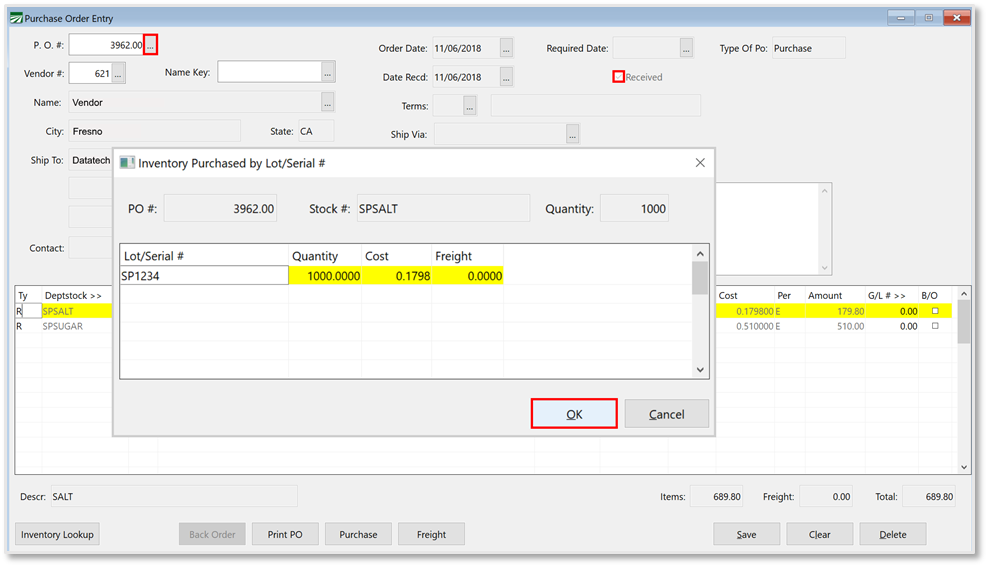Packing Material Traceability
Traceability by Lot ID
The Materials Inventory includes an option to track packing materials or ingredients with a unique Lot ID. By accurately tracking the materials that are used, you can trace all packed product by a specific item or ingredient.
Example In a processing operation, various ingredients are added to make the finished product. You receive notice that a specific ingredient has been contaminated and must be recalled. The Lot Tracing Report can be used to identify where a specific Lot ID was used and who it was shipped to.
Overview
This is accomplished by maintaining your Materials Inventory by Lot ID. First, when the product is purchased, you can assign a Lot ID to the product on the Purchase Order Entry window. The Lot ID can either be an ID you create or one from the manufacturer. This ties the product to a specific purchase order and vendor invoice.
When the material is used in a packing or repacking operation, the quantity used is recorded by using the Materials Inventory window. On this window, you can add the Lot ID information. You can also assign multiple lots of one item, to one transaction in the event that material is used from more than one lot.
It is up to you as to which materials or ingredients you will track by Lot ID.
The Lot Tracing Report can be used to identify all lots that were used in a specific finished product, what other finished product lots contained those ingredients, and where they were shipped.
Assign Lot ID’s
When receiving product on your Purchase Order Entry window, you will need to assign Lot ID’s to your incoming product. This can either be the manufactures Lot ID or an ID you have assigned. Follow these steps to assign Lot ID’s to your received product:
-
Go to Materials Inventory > Purchase Orders > Purchase Order Entry.
-
Open a Purchase Order you have received. (Ensure it has been received in the program.)
-
Select the first line item in the grid and press Ctrl+L. The Inventory Purchased by Lot/Serial # window will open.
-
Type in the Lot ID, either the manufactures Lot ID or one you have assigned. Complete the Inventory Purchased by Lot/Serial # window by entering the quantity. The cost and freight will automatically default to the information in the lot record.
-
Continue this process for all lines on the Purchase Order.
-
Ensure you save your entered information. To do this, either click Purchase to create an invoice, or simply click Save.