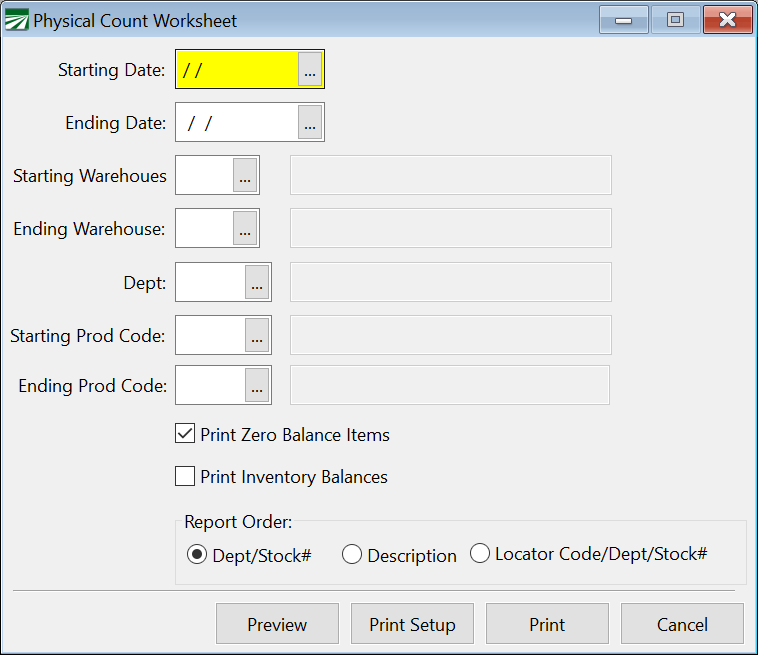Physical Count Worksheet
The Physical Count Worksheet is designed to be used when taking a physical inventory. It will give you, for each item, a starting balance, quantity received, moved and ending balance, and then a blank line for you to fill in the physical count. This can be used to make adjustments in the Inventory program according to the physical count.
The Physical Count Worksheet also updates inventory balances. Either this report, the Inventory Valuation Report or the Warehouse Activity Report should be run regularly to update inventory balances.
Go to Materials Inventory > Reports > Physical Count Worksheet.
Starting Date
The starting date will affect when the program starts the inventory balance update. It will also affect what beginning balance is shown for each inventory item. Additionally, the received and moved columns will only show activity for the period you select.
Ending Date
The ending date should match the date you are taking a physical count for. The program will also run the inventory balance update through this date, as well as show any activity in the received and moved columns through this ending date.
Starting/Ending Warehouse
Enter the starting and ending warehouse to print on the worksheet. Even if you only have one location, you will need to select this location on both the starting and ending warehouse fields.
Department
If you have departments set up and would like to select only one department, select it here. Otherwise, leave this field blank.
Product Code
To select a range of product codes to print on the worksheet, enter the starting and ending codes in these boxes.
Print Zero Balance Items
If you would like inventory items with a zero balance to print on the worksheet, select this box by clicking in it or by pressing the space bar while the field is active. If this box is not selected, the program will suppress zero balance inventory items.
Print Inventory Balances
If you want to see the inventory balances on the report, make sure this box is selected.
Report Order
Select the order. Select from: By Department/stock Number or By Description.
When you have made your report selection criteria, you can preview the report on screen or print the report using the print options at the bottom of the window.