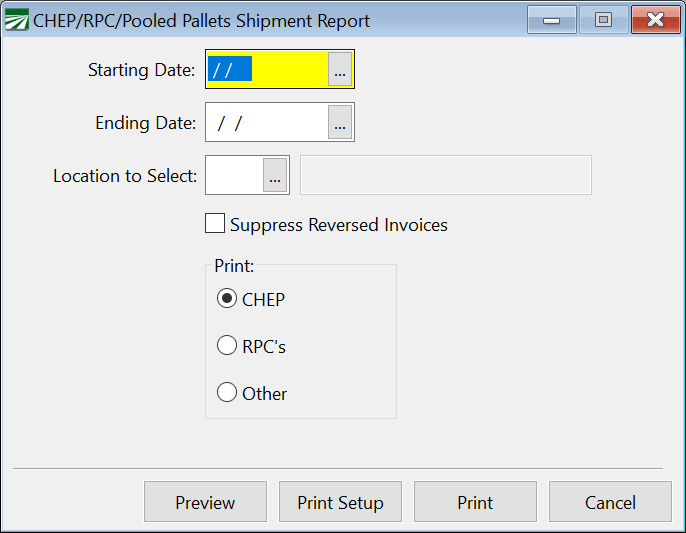CHEP Pallet Shipments
This report will list orders that deal with different kinds of pallets, including CHEP and RPC pallets. You can filter this report by Date, Location, and type of pallet.
Go to Order Entry > CHEP Pallet Statements.
Starting Date / Ending Date
Run this report for a specific date range by entering the starting and ending dates in these two boxes.
Location to Select
Run this report for a specific location by entering it in this box.
Suppress Reversed Invoices
When this box is checked, the report will suppress Reversed Invoices.
Print Options
Select what to print. Select from: CHEP, RPC’s, or Other.
CHEP & BROWN Pallets Workflow
Follow the steps in the chart below to Receive, Relieve, Report, and Expense CHEP and BROWN Pallets.
These instructions assume CHEP and BROWN Pallet Stock #’s have been entered in Inventory Entry > Packing Materials and that they are included in the Parts Entry for each Product Code, Pack Style, and/or Size.
Also, that a Cert Company has been designated for each Warehouse location from which Pallets are shipped. These can be set up under Shipper Certifications.
A Global ID should be assigned to each shipping warehouse. Global IDs should be entered for each receiving location in the Customers database. This entry is made in the Ship-To Locations tab by editing each location.
|
Workflow |
Steps |
|---|---|
|
1.Order Pallet Inventory |
|
|
2.Create Pallet Tags |
|
|
3.Scan Tags to Orders |
|
|
4.Receive Pallet Inventory & Create Payable |
|
|
5.Relieve Pallet Inventory and Expense Pallets to Grower/Lot |
|
|
6.Create & Upload CHEP Report |
Note: The export file is not currently available for BROWN. |