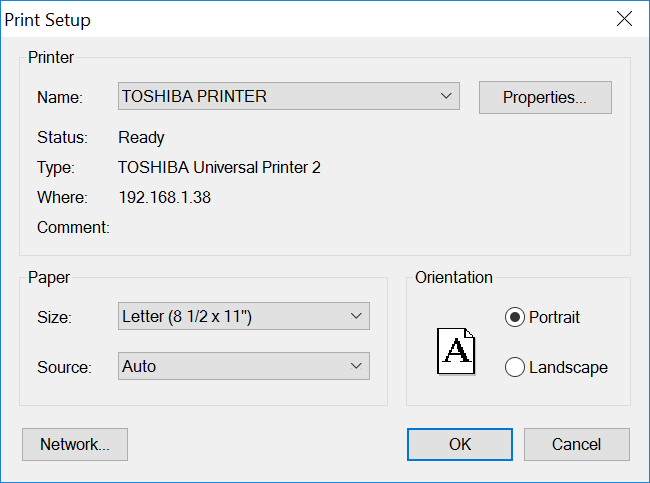Check Printing Troubleshooting
When printing a batch of payroll or vendor checks, the first check prints out fine but the rest of the checks print in reverse order.
The check printing programming always sends the checks in the correct sequence to the printer. However, many printer drivers have the capability of printing the last page in a print job first and print the rest in reverse order. For printers that output pages face up, this results in the last page of the report on the bottom and the first page on the top – which is what you want for a report. However, this is not what you want when printing checks.
The first check will always print correctly because it is printed by itself—there are no multiple pages in the print job. But after you answer the “Alignment Ok?” question, the rest of the checks are printed together in one print job and may be printed in reverse order by the print driver.
Normally you should be able to change the setting that controls this behavior for check printing. The program keeps track of different printer setup files for both reports and checks. Therefore, you can print reports with the pages in the correct order and still be able to print checks in the correct order.
To change the settings for check printing, go to the Tools > Program Setup > Payables > Check Printing.
Click on the button to Select the Printer for vendor checks. The standard Print Setup window will appear:
Click Properties and you will get the Printer Properties window. Keep in mind that this window can be different for each printer.
You may need to search through the tabs on the Printer Properties to find the setting you are looking for. In this case, for the HP DeskJet 6500, HP has put the setting on the “Basics” tab:
Note The current setting of the “Page order” is “Front to bank”. In the case of this printer, that means that the pages will be printed from last to first, so that the first page is on top and the last page is on the bottom. Changing it to “Back to Front” will get the checks to print in the correct order.
You will need to look for a similar setting for your printer. It might be called Print Order or something similar.
If you are unable to find the setting in your printer driver properties, there is an alternate solution for payroll check printing. Go to Tools > Program Setup > Payroll > Check Printing.
In the # Checks/Print Job box enter 1. This will force the program create a separate print job for each check so there is no way for the printer driver to re-order the printing of the pages within a print job.