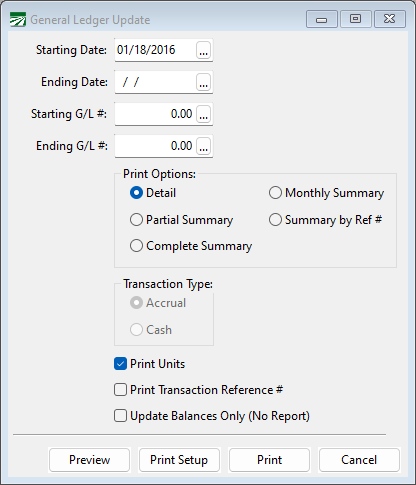Detail Report (General Ledger Update)
This option updates the General Ledger account balances. The report that is printed during the update process shows the starting balance for each account on the report, all transactions for the account, and the ending balance.
This report can be printed at the end of the year to give to your accountant (some systems call it a General Ledger Detail Report). It will contain a complete record of all transactions posted to the General Ledger.
Go to General Ledger > Transactions > Detail Report (Update).
Starting Date / Ending Date
Enter the dates to print the report. The program keeps track of the last date the General Ledger was updated through, and this will be used as the default starting date. (If you want to print the report for a different date range, for instance for a single month or for the entire year, you can override the starting date.)
Starting G/L # / Ending G/L #
If you want the report to include only one accounts or range of accounts, enter the starting and ending account numbers here. You can press [F4] or click on the lookup button to get the selection list of General Ledger accounts.
Leave these entries blank to print a report including all General Ledger accounts.
Note If you are running the general ledger update to update balances before printing a financial report, leave the starting and ending account numbers blank. If an account number is entered, the program will not advance the "last date updated" setting in the Program Setup. This may prevent you from getting a financial report for the date you are requesting.
Print Options
The default setting, Detail, will list all transactions for all accounts.
The Partial Summary option will print either all transactions or a summary total of all transactions for each account, depending on the setting of the "Print on Summary Update" checkbox on each account.
The Complete Summary option will print a summary total of all transactions for all accounts.
The Monthly Summary option will print a single line for each month that transactions are posted to each account, showing the total of those transactions.
The Summary by Ref # option is similar to the Monthly Summary, but it will print a separate line for each reference number. This will group transactions posted under the same reference number together.
Transaction Type
Accrual: For most customers, the Accrual option will be selected by default.
Cash: The Cash option is only available if you are using the Review Cash Basis Transactions method. If you are not currently using the Review Cash Basis Transactions method and would like to, please contact Datatech Support for further assistance.
To learn more about cash basis accounting, see the topic: Cash Basis Accounting in Datatech Software.
Print Units
When this box is selected, the units and unit type will be printed for all General Ledger transactions. When the box is deselected, these will not be printed and more room is used for printing the vendor name. When printing this report for your accounting, you may want to deselect the box so that your accountant can see the full vendor name.
Print Transaction Reference #
Select this option if you want to Print the Transaction Reference #.
Update Balances Only (No Report)
If you only want to have the balances updated and don't want to see or print a report, select this box. The update process will run a little faster.