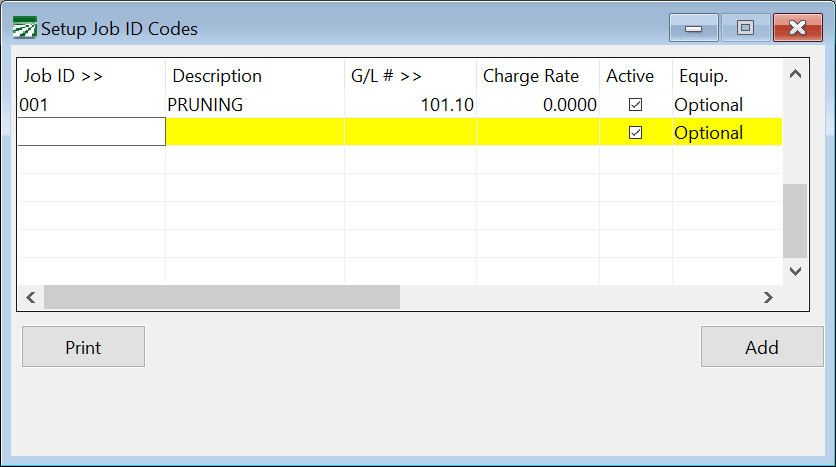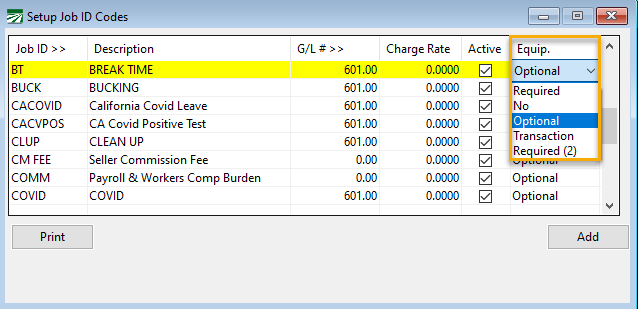Job ID Setup
The Job ID file is where you set up the types of work the employees are performing. Depending on your settings in the Program Setup, you may have a different term used for the Job ID file. For instance, on your system, it may be called an Activity, Phase or Operation. To avoid confusion, in Datatech’s documentation it is always referred to as a Job ID.
To enter or edit your Job ID’s, go to Labor Reports > Job ID Setup.
Job ID
Enter an ID on each line of up to eight letters or numbers. This can be an abbreviation ("PR" for pruning, for instance) or you can use numeric codes.
If you use numeric codes, we recommend using leading zeros (i.e., enter "01" instead of "1" if your codes are under 100, use "001" if your codes are over 100"). Codes are sorted alphanumerically, so the leading zero is needed to display them in order.
Description
Enter a description for the job. This description will appear at the bottom of the data entry windows and will appear on the grower labor report and grower invoices.
G/L #
Enter a default General Ledger (G/L) account here to use. However, this is an optional entry. If entered, the G/L number will be used as a default on check entry. For instance, if you have a G/L account for Weed Control, and there are eight different Job ID’s that should always fall under Weed Control, you should enter the G/L account for Weed Control on these Job ID’s. Then when you enter checks and use these Job ID’s, the G/L account for Weed Control will automatically be used.
Press [F4] or click on the column header to get a lookup of G/L accounts.
Charge Rate
This entry allows you to specify a default rate to use when entering grower charges or invoices in the Accounts Receivable module.
Active
This box should be selected for all active Job ID’s. If you are no longer using a particular Job ID (i.e. it is obsolete or will not be used again) then you can deselect this box and it will not appear on the Job ID list or in the lookups.
Equipment Flag
This entry determines whether or not the program will require an entry for the equipment used. The default setting for this entry is Optional. If you do not have the equipment charge-out option enabled, leave this entry as Optional.
Note The program will not require that an Equipment ID be entered before saving the line if this entry is left as Optional.
If this Job ID is not one where you will be charging the grower for the use of equipment, click on the entry under the Equipment heading to activate the drop-down menu. Then select No from the drop-down menu. During payroll entry, the program will automatically skip over the Equipment ID entry.
Select Yes from the drop-down menu to require an Equipment ID in the payroll entry when this Job ID is used. The program will not let the payroll line be saved until an Equipment ID is entered.