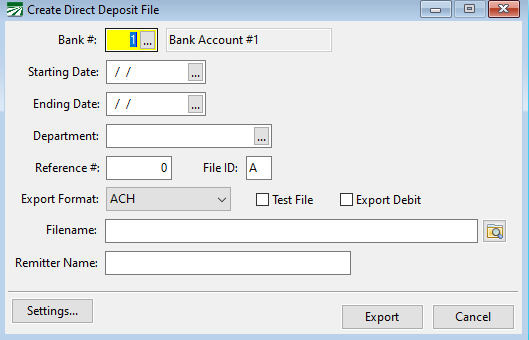Create Direct Deposit File
Click here for the Direct Deposit Setup & Testing video.
Since payroll check entries for Direct Deposit employees are not printed, creating the Direct Deposit file will allow you to finalize the payments that have been entered. When the file is created, a report will be generated, and the checks’ status will be changed so that they appear on the Payroll Journal.
Note Once entries have been finalized, you cannot edit them using the Batch Payroll Check window.
-
To create the file, go to Payroll > Checks > Create Direct Deposit File.
-
Enter the Bank #.
-
For the Starting and Ending Date, enter the date that was entered for the Transaction Date on Finalize Direct Deposit Payments
-
Department is an optional entry.
-
Enter a Reference # when creating a Direct Deposit File for a specific check or batch of checks.
Example You’ve completed payroll for the day and sent the Direct Deposit File to the bank. However, an employee informs you that he needs to be paid for vacation that was not included in the payroll you just completed. When creating the Direct Deposit File for his vacation pay check, the Reference # (which appears on the Payroll Journal) must be entered so that the file does not include all the checks you entered that day.
-
If you are sending another Direct Deposit file on the same day, change the Field ID from “A” to “B” (if it’s a second filing), “A” to “C” (if it’s a third filing), etc.
-
In Filename, select where you want the file to be saved.
-
Click Settings to enter your bank's information for ACH files. For detailed instructions on entering those settings, see topic: Enter Bank Settings for Direct Deposit.
-
Click Export. The generated file will then get sent to the bank.
Note Be sure to check your bank’s rules for how to submit Direct Deposit files. Some banks have a cut off day of one or two days prior.