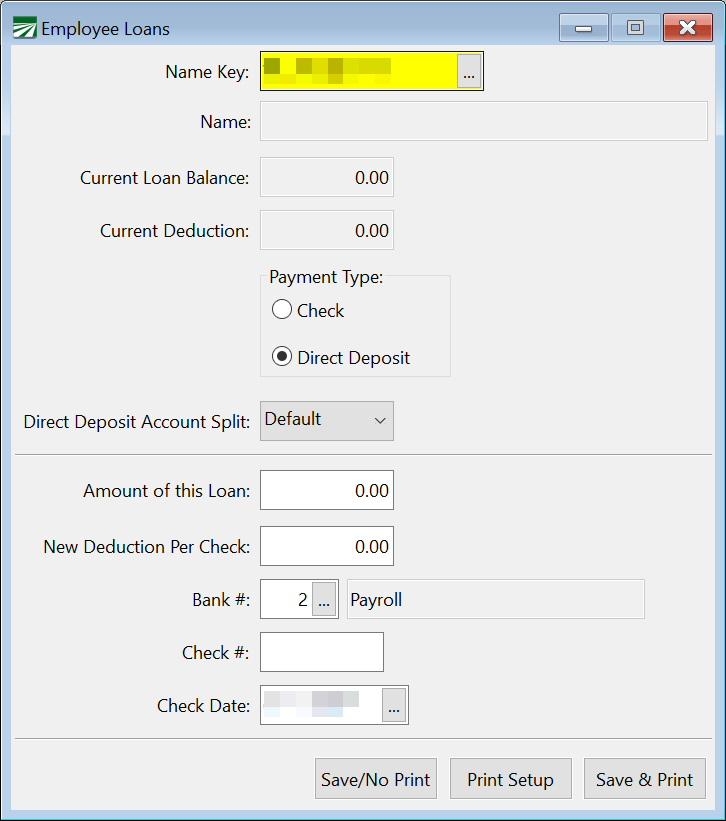Employee Loans
Setting Up Employee Loans
The payroll system can keep track of money loaned to or advanced to employees. The Employee Loans option can print or direct deposit a check for an employee loan, as well as update the employee account with the new loan balance and a deduction per check to take out to pay back the loan.
Go to Payroll > Checks > Employee Loans.
Name Key
Enter the Name Key for the employee who is receiving the loan. You can press [F4] or click on the look up button to get a look up list of employees.
After the employee is found, the employee’s Name, Current Loan Balance, and Current Deduction per check will be displayed.
Payment Type
Note This section will only be enabled when you select an employee with Direct Deposit set up on their employee account.
Check: Select Check if you will be printing a physical check, a Check # will be required.
Direct Deposit: If using direct deposit for this check, select Direct Deposit. The Check # entry must remain blank when using direct deposit.
Direct Deposit Account Split
Default: If an employee has multiple accounts set up on the Direct Deposit tab of their Employee file, keeping this option set to Default will apply those settings.
Account #1 or #2: If you would like the entirety of this check to be deposited into one account, you can select either Account #1 or Account #2. This will override any split settings entered on the Direct Deposit tab.
Amount of this Loan
Enter the amount of the loan.
New Deduction per Check
Enter the amount of the deduction to be made on each of the employee’s payroll checks to pay off this advance and any previous balances. If a deduction is currently being made on this employee’s check for a previous loan, the amount you enter here will replace the current deduction.
To change this deduction after the check has been issued, refer to Employee File Maintenance Program to edit this entry.
Bank #
Specify which bank account you want the check to be written from.
Check #
Enter the next check number in the printer, or if the check is being entered after the fact enter the check number that was written.
Warning If you selected Direct Deposit, this entry needs to remain blank.
Check Date
Enter the check date.
Save/No Print
Click on this button to save the check information without printing.
Save & Print
Click on this button to save a check and print it.