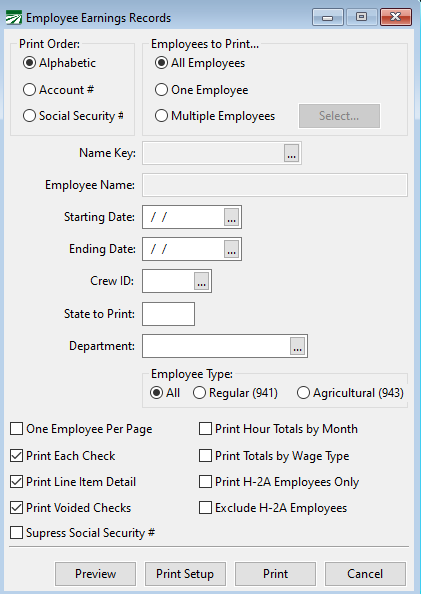Employee Earnings Records
Employee Earnings Records Overview
An Earnings Record is a list of all checks issued to an employee for a specified period. You can select the starting and ending dates and can print earnings records for all employees or just one selected employee. The Employee Check Detail Report is similar to this report, but it prints in a different format that is usually much shorter.
The earnings record provides a permanent hard copy record of the employee's earnings. In addition you can print an earnings record at any time for use in unemployment insurance or welfare employment requests.
The checks that appear on an earnings record are selected by the starting and ending dates that you enter. You can print the earnings record for any period, including partial months. The date selection is based on the Check Date, not the payroll ending date.
Go to Payroll > Reports > Employee Earnings Records.
Print Order
When you are printing all employees, this will determine the order in which they appear on the report.
Employees to Print
Select whether you want to print all employees, a single employee, or select multiple employees to appear on one report. When you select the multiple employees’ option, click on the Select button. The employee look-up will open and you can select the employee accounts to include on the report.
Name Key / Employee Name
If you are not printing all employees, an earnings record report for a single employee can be printed. Enter the employee's name key here or click on the look-up button (or press [F4]) to get the employee selection list.
Starting Date / Ending Date
Enter the date range to print the report for.
Crew ID
You can select employees for a single crew by entering a crew number here. The selection is made based on the crew number that each employee is assigned to, not the crew number that was used during payroll entry.
State to Print
Leave this entry blank to print all employees or enter the two-letter abbreviation of the state you want to print. The report selects employees based on the State for Withholding entry, not the state in the employees’ mailing address.
Print Each Check
Normally this box is selected; however, if you only want to see the employee totals on the report instead of the check detail, deselect this box.
Print Line Item Detail
If you deselect this box, the details for each check will not be printed, making the report shorter.
Print Voided Checks
If you deselect this box, checks which have been voided and the void entries will not appear on the report.
Print Hour Totals by Month
If you select this box, a summary for each employee (and the entire report) will be printed listing for each month the total regular, overtime, double-time, sick pay, vacation, and holiday hours for each month included by the starting and ending dates.