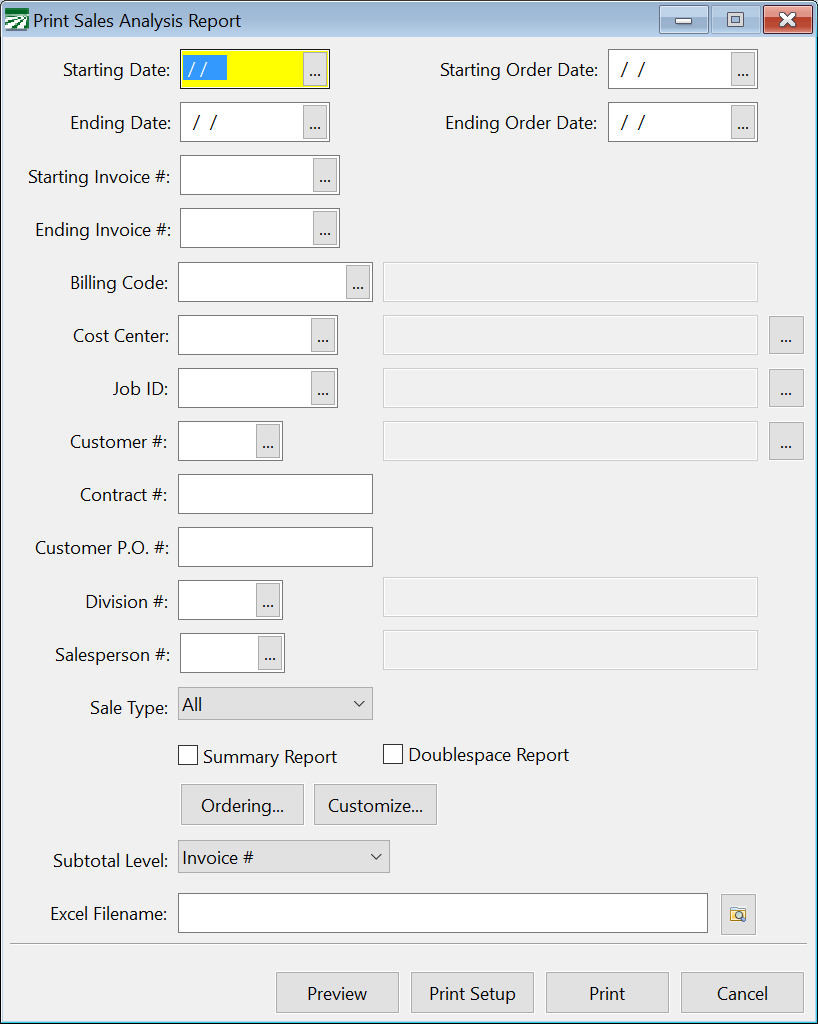Sales Analysis Report
The Sales Analysis Report can produce a variety of reports based on the options you select. Several options are available for selecting the data that will be included on the report. You can choose what order the information is printed in and what subtotals the report will print. In addition, you can customize the columns that appear on the report.
Go to Receivables > Reports > Sales Analysis Report.
Starting Date
Enter the starting invoice date that you want to use for the report.
Ending Date
Enter the ending invoice date that you want to use for the report.
Billing Code
If you want to print the report for a single billing code, enter it here. Leave this entry blank to include all billing codes.
Enter a Cost Center to print a sales analysis report for a single Cost Center. Press [F4] or click on the lookup button to select a Cost Center from the lookup. Leave this entry blank to print all Cost Centers.
To print a report that includes a group of Cost Centers, click on the lookup button at the far right (next to the Cost Center description). This will open the multi-select lookup window for Cost Centers. You can also press [F12] to activate the multi-select lookup.
Job ID
Enter a Job ID to print the Sales Analysis Report for a single Job ID. Press [F4] or click on the lookup button to select a job code from the lookup. If you leave this entry blank, the report will include sales for all job codes.
To print a report that includes a group of Job ID’s, click on the lookup button at the far right (next to the Job ID description). This will open the multi-select lookup window for Job ID’s. You can also press [F12] to activate the multi-select lookup.
Customer #
Enter a customer account number to print the report for a single account. Leaving this entry blank will includes sales for all customers.
Contract #
Enter a contract # (if applicable). If you do not use contract numbers, do not enter anything.
Division #
Enter a division number to print sales for a specific division. Leave this blank to print sales for all divisions.
Sales Type
You can select a specific sale type (e.g. taxable, non-taxable, labor, etc.) to print the report for, or include all sale types.
Summary Report
Select this box to print only subtotals instead of printing all of the detail lines.
Double-space Report
When printing a detailed report, select this box to print an extra blank line between each detail line.
Ordering
Click on this button to rearrange the order in which information appears on the report.
Customize
Click on this button to select which columns will appear on the report.
Subtotal Level
This option allows you to select which subtotals will appear on the report. This will depend on the fields that you have selected for the report using the Ordering button. Subtotals will be printed for the field that you select as well as each field in the ordering sequence above the option that you select.
Excel Filename
The data for the report can be exported to an Excel spreadsheet by entering a filename here. Make sure that you enter a valid path and filename and that the filename that you enter is not already open in Excel. The spreadsheet will contain the same columns that you have selected using the Customize button, including headings for each column on the first row of the spreadsheet.