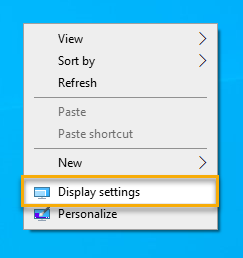Frequently Asked Questions
What files do I need to backup?
At the minimum, you must backup all files in the Data folders under the main program folder.
For example, in The Farmer's Office the main folder is \WinFarm. Your data directories will normally be named Data, Data1, Data2, etc.; they will all be found in the WinFarm folder.
It is possible to place data files in different locations if needed. If you have installed additional companies in different locations (e.g. on a shared hard drive on a network file server) you will need to back up the files in that location instead.
Backing up these files will ensure you have all data files. You can also back up the other folders found under WinFarm - such as Programs, Bitmaps, Startout, and Help. However, this is not necessary.
How do I move my accounting files to a new computer?
Like most Windows programs, you cannot simply move the directories that contain the accounting programs and data files to a new computer. Just copying the files does not copy the icon that is used to start the program or the Windows Registry entries that are needed to run the program.
The recommended procedure is to first perform a new installation of the Datatech accounting software on the new computer. After the installation is complete, then back up the data files from the old computer and restore them on the new computer.
If you have the original CD that you used to install your Datatech accounting software, you can use this to install the program on the new computer. You should then install any updates that you have received, or download the latest update from Datatech's website (www.datatechag.com).
If you don't have the original CD, you can request one from Datatech.
If you are a "Windows expert", follow these steps:
1. Backup the C:\WinFarm folders with all subdirectories and restore these files on the new computer.
2. In the Windows Registry Editor, export the following key on the old computer: HKEY_LOCAL_MACHINE\Software\Data Access Worldwide. Then import this registry file on the new computer.
3. Copy the shortcut file that is on your desktop to the new computer, placing it in the Desktop folder. Do the same for the Start Menu Programs folder.
(If you don't fully understand the above instructions, you should use the recommended method of installing from a CD.)
On some of the windows I can't see everything. Why don't the windows fit on my screen?
The Datatech accounting software requires a minimum screen resolution of 1024 x 768 pixels. (The resolution refers to how many dots, or pixels, are used on the screen to display information. More pixels means more information can be seen.)
To change your screen resolution, exit out of any applications that you are currently running. If you are running Windows 10, right click on the desktop and select Display settings in the popup menu.
Under Display in the Settings window that opens, scroll down to Display resolution. Then select a setting from the drop-down menu that it is 1024 x 768 or higher, as shown in the example below:
Higher resolutions such as 1152 x 864, 1280 x 960, and 1600 x 1200 allow you to view more information than the minimum of 800 x 600 resolution. Not all video cards/monitors are capable of these resolutions. Normally Windows will list only the resolutions that apply to your video card/monitor.
However, at higher resolutions everything on your screen will look smaller. This is because the video card is fitting more dots (or pixels) on the same screen area. Therefore, each pixel must be smaller as the resolution increases.
Depending on your eyesight and the size and dot pitch of your monitor, you may find that the higher resolutions are difficult to read. In most cases, resolutions over 1024 x 768 will be too small on a 15" monitor. On a 17" monitor, 1152 x 864 may be the highest that you can go. On a 19" monitor, 1280 x 960 may be the highest resolution that is readable.
Experiment with the available options until you find a resolution that is comfortable for you.