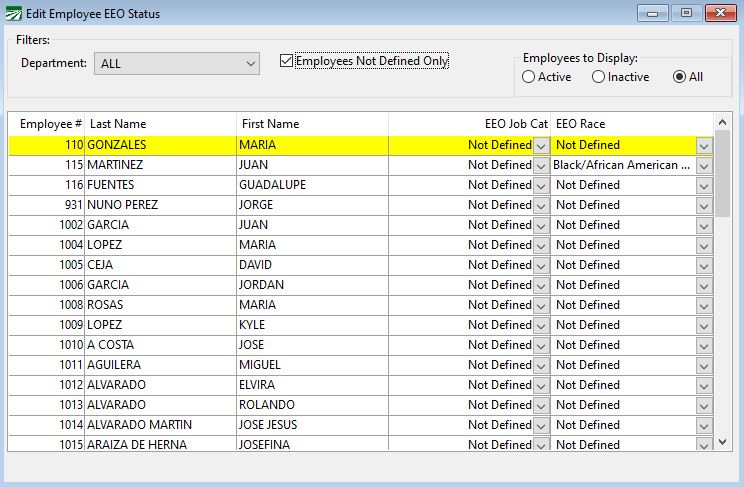Edit Employee EEO Status
If you need to fill out the EEO-1 form, then it is important to assign your employees an EEO Job Category and Race.
This window allows you to quickly edit the Equal Employment Opportunity status of multiple employees in one location. (This can also be done one employee at a time in the employee’s file.)
You can sort this list by department and employee status. There is also an option for displaying only employees who are undefined. The list displays the employee #, name, current EEO Job Cat and EEO Race. These are sorted by employee #. To edit their status, change an employee’s category or race.
Go to Employees > Edit Employee EEO Status.
By default, this option will list all employee accounts. It is not necessary for all employee accounts to have the EEO Job Category and EEO Race assigned. Only the employees who worked during the “workforce snapshot” period must have these assigned. Installations that utilize an SQL database will have the option of filtering the accounts in this grid using the instructions in step 6 below under the heading: “EEO-1 Component 2 Reporting Instructions.”
EEO Job Cat
Select the employee’s job category here. These are predefined categories that are established by the EEOC. These correspond to the categories on the EEO-1 form.
EEO Race
Select the employee’s race from the dropdown menu. Like the categories before it, these are predefined by the EEOC and correspond to the EEO-1 form.
Workflow
When a row in the grid is highlighted and either of the category entries is selected, keying the first letter of a category option will either select or toggle through any of the options that begin with that letter.
-
If you use Departments, make sure ALL is selected from the Department drop-down menu.
-
Select Employees Not Defined Only to get a complete list of all employees that you need to edit.
-
You may also need to select All under Employees to Display.
-
Now that you have a list of employees you need to edit, use the drop-down menus to select the EEO Job Category and EEO Race for each employee. When you enter the EEO status for an employee, that employee will disappear from the grid. Once the status is entered for every employee file, the grid will be empty.
Note “Self-identification is the preferred method of identifying the race and ethnic information necessary for the EEO-1 report. Employers are required to attempt to allow employees to use self-identification to complete the EEO-1 report...If an employee declines to self-identify his or her race and/or ethnicity, employment records or observer identification may be used.” – Comp 2 EEO1 Instruction Book, pg. 10.