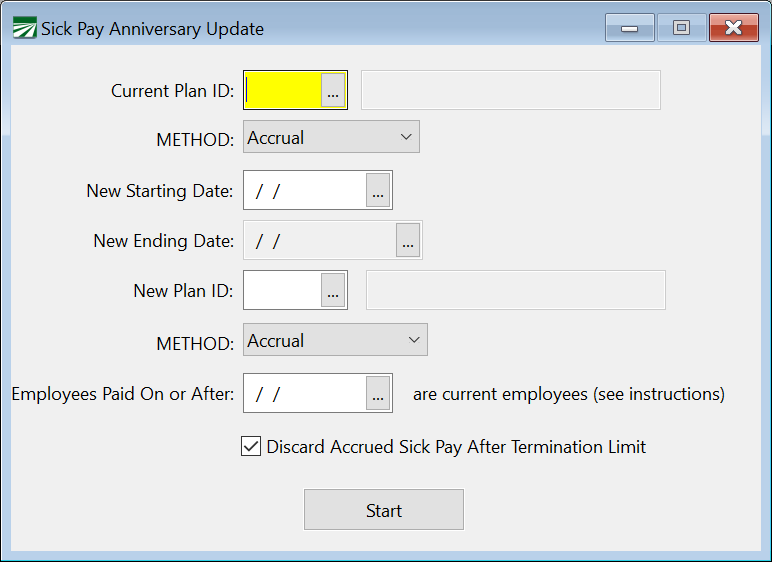Sick Pay Anniversary Update
Updating a Sick Pay Anniversary Date
This window can be used to switch from one sick pay plan to another. This allows you to switch starting dates and, in some cases, the methods used (e.g. changing from Accrual to Lump Sum).
If you are changing methods, ensure the new sick pay plan you are switching the employees to has already been set up before using this window. You can then use the Sick Pay Anniversary Update window to switch all employees using the original plan to the new plan with the new starting date entered.
Note We do not recommend changing methods retroactively. If you think doing so is necessary, please contact Datatech Support for additional assistance.
Go to Sick Pay > Sick Pay Anniversary Update.
In order to make changes to current sick pay plans, fill out the following prompts.
Current Plan ID
Enter the ID of the sick pay plan you want to modify or you can select it using the look-up button.
Method (Top)
This entry simply shows you what the selected plan’s method is. Do not modify this drop-down menu as it is only for informational purposes.
New Starting Date (New Ending Date)
Enter the starting date for the new plan.
New Plan ID
Select the plan that you are switching to. This plan must be made in advance using the Sick Pay Plan Setup.
Method (Bottom)
Like the previous Method drop-down, this informs you of the method that plan uses. Do not make changes to this drop-down.
Employees Paid On or After…are current employees
This entry determines which employees are current. Only employees that are current will have their sick pay plan switched.
Discard Accrued Sick Pay After Termination Limit
This box is selected by default and will ensure that accrued sick time will be discarded after the sick pay plan’s termination limit is reached.