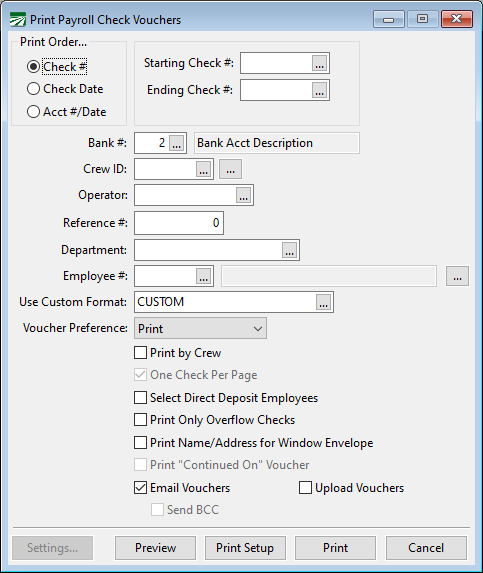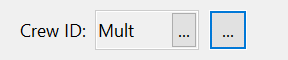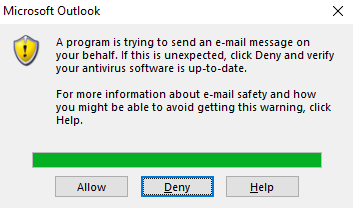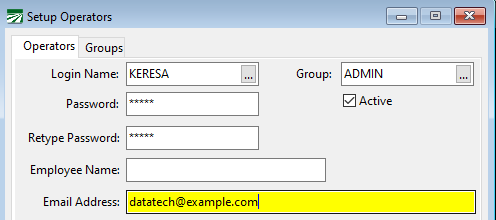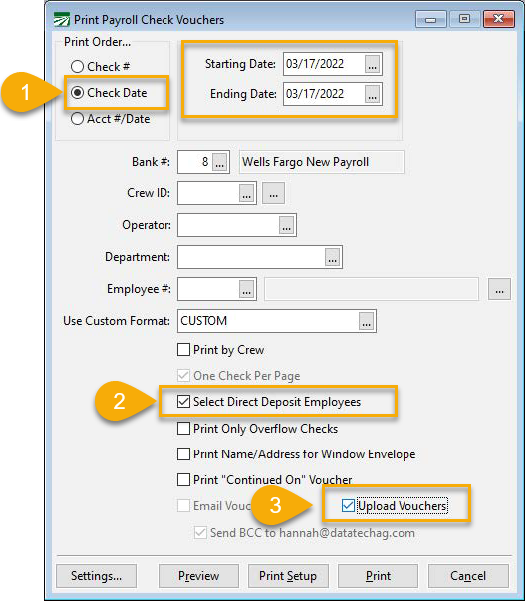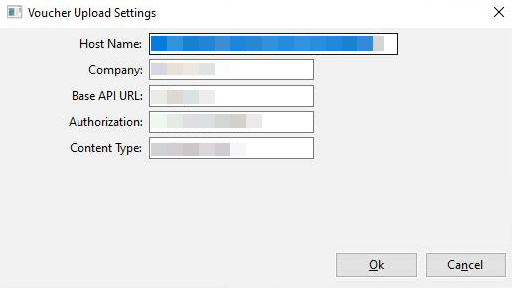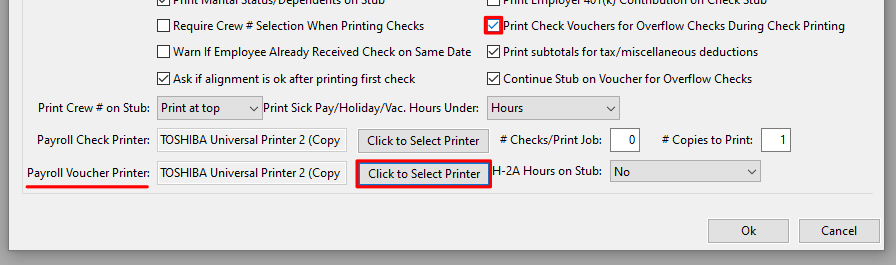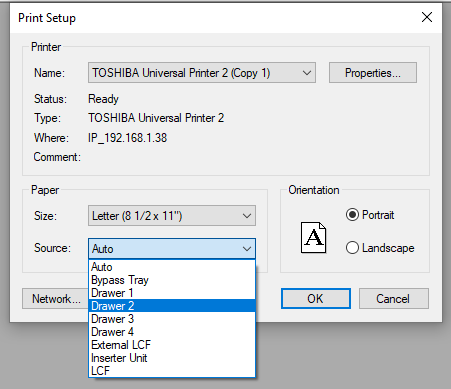Payroll Check Vouchers
How to Create Payroll Check Vouchers
The Payroll Check Voucher report provides an alternative check stub for employees. This report may be used if the gross wage information does not all fit on the check stub, or if you are using a check format that does not have stubs (i.e. the Quicken checks format which lacks a stub.) This report must be printed after payroll checks have been printed.
Go to Payroll > Checks > Payroll Check Vouchers.
Print Order
Select printing either by Check # or Check Date.
Starting Check # / Check Date, Ending Check #/ Check Date
Enter the range of check numbers or the date range that you want to print the report for.
Bank #
The default bank account for payroll checks will appear here automatically. If you are issuing checks from a different account, change the bank number to the account that you used.
Crew ID
If you only want employees on a specific crew printed, enter the crew number here. Otherwise, leave this entry blank to print all crews.
You can also select multiple crews by clicking the button to the far right of the Crew ID entry. Select your crews and click Ok. The entry will then show ‘Mult’.
Operator
Check vouchers will be selected based on the operator that printed the checks. Leave entry blank to print all employees, regardless of operator.
Department
Use this entry to print vouchers only for employees assigned to a particular department. Leave it blank to print all employees regardless of department.
Employee #
Use this entry to select particular employees to print the vouchers for.
Use Custom Format
You can use the Custom Check Format option to create a customized check voucher. Select the custom check format name here to use that instead of the standard check voucher layout.
The custom check format selection should be used by farm labor contractors that need to print the grower name and address on the check voucher. The standard check voucher does not include this information. Setting up a custom check format is the only way to print this information on the voucher.
Print by Crew
Select this option to sort the vouchers by crew.
One Check Per Page
Select this box if you only want one employee per page. This option will take more paper, but you won't have to tear pages apart to separate employee information.
Select Direct Deposit Employees
Select this box to print vouchers only for employees that are set up for direct deposit. These employees will not get a printed check, so normally you will need to print a voucher for these employees.
Print Only Overflow Checks
Select this box if you only want to print vouchers for employees that had more detail on their payroll checks than could fit on the check stub.
When the stub is not big enough to list all of the check detail, a message will print at the bottom of the check stub. The stub overflow message is set up under Tools > Program Setup > Payroll > Check Messages. The default message is “(See voucher for complete detail)”.
Print Name/Address for Window Envelope
If you are mailing checks to employees, you can select this option and the program will print the regular headings plus the employee name and address positioned for a window envelope. The check detail will print so that it not visible in the window.
Print “Continued On” Voucher
Note "Continued On" vouchers are first enabled by going to Program Setup > Payroll > Check Printing and selecting the Continue Stub on Voucher for Overflow Checks checkbox.
If all of the check details will not fit on the check stub, selecting this option will continue printing the details on a voucher. If this option is not selected, then all of the check details will be printed on the voucher.
Email Vouchers
Select this box to email vouchers to employees that have the Email Voucher box selected in their employee file under the Direct Deposit tab.
Click here for more info: Direct Deposit/Email Voucher
Without any additional email set up, the program should set individual emails using the MAPI email protocol. Depending on your email software, you may get a message similar to the following:
Click Allow to permit the software to send the emails.
Send BCC
Select this box if you want a copy of the email sent to the email displayed (see the following image). This email is auto-populated based on the current operator.
To change the email displayed, go to Tools > Setup Operators. Select the user account you would like to edit. Enter or edit the email and click Save.
Note You may need to restart your program for the changes to show on the Print Payroll Check Vouchers window.
Upload Vouchers
1) Select Check Date and enter the Starting and Ending Dates.
2) Select Direct Deposit Employees.
3) Select Upload Vouchers. If this is the first time you are using this feature, continue to the First Time Setup below.
First Time Setup
4) After selecting Upload Vouchers, click Settings... in the lower left corner.
5) Enter your Company name or identifier. Your onboarding provider will tell you which to use.
6) Enter the Authorization code provided by your onboarding provider. If they are not already entered, you will need to complete the other entries as well.
Printing Vouchers During the Check Printing Process
For overflow checks, you can automatically print vouchers during the check printing process. To do this, you would either need to have a specific printer tray available to print the vouchers on blank paper or send the voucher to an alternative printer.
To adjust these setting go to Tools > Program Setup > Payroll tab > Check Printing tab.
-
Find and select the Print Check Vouchers for Overflow Checks During Check Printing box in the lower right corner.
-
Then, select the printer you would like to print vouchers from using the Payroll Voucher Printer entry. If you wish to use the same printer you are using to print checks, you can select a specific tray to be used for the vouchers when you click ‘Click to Select Printer.’ (Selecting Drawer 2 is just an example.)
-
You can also click ‘Continue Stub on Voucher for Overflow Checks’ to have just the payroll line items that didn’t print on the check, print on the voucher. This reduces the printing of same information on both the check and voucher.