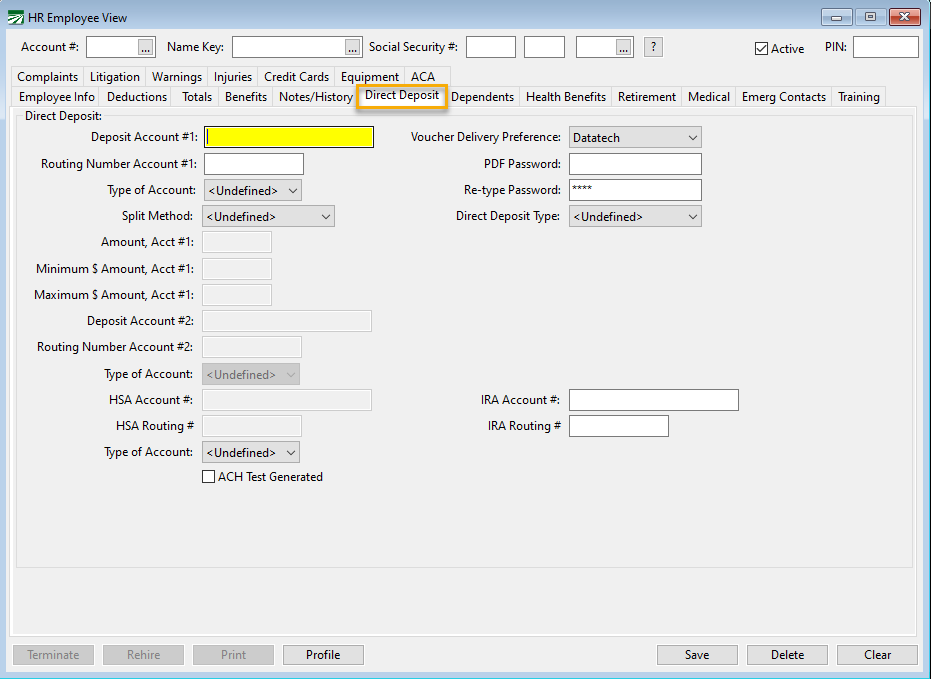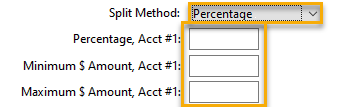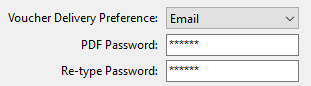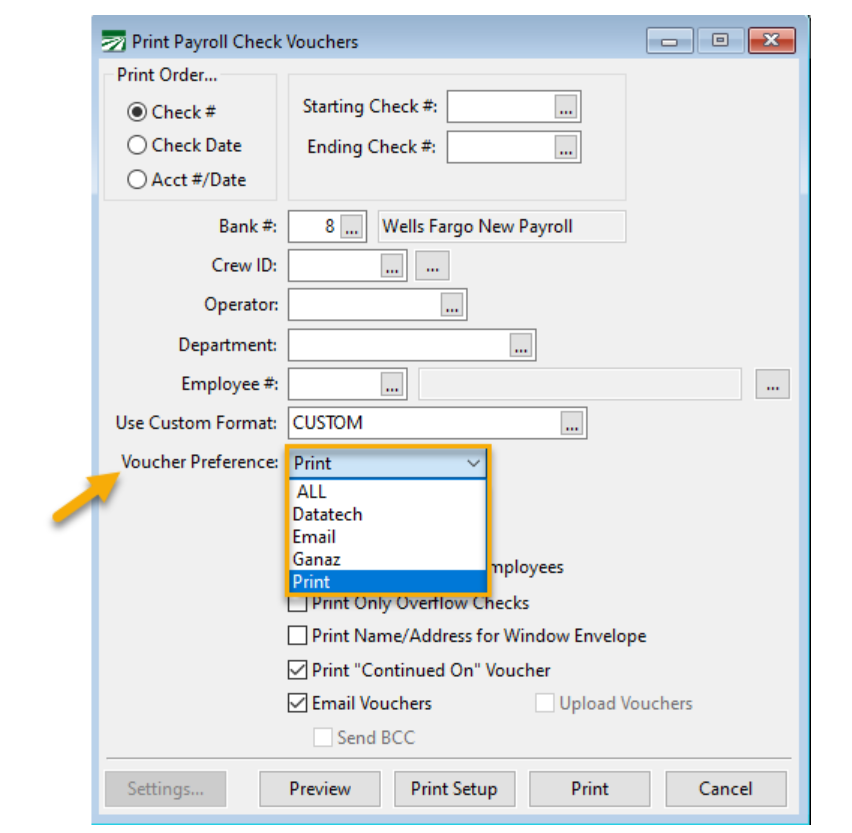Direct Deposit Tab
The Direct Deposit tab is where you enter information for employees that have their pay deposited directly to their bank accounts or a debit payroll card. If the Direct Deposit option is not enabled, then this tab will be disabled.
Go to Employees > Employee Entry > Direct Deposit tab.
The ACH Direct Deposit option is designed to be used with a third party program such as Treasury Software to create and upload an ACH file to the bank. If you purchase Datatech’s Direct Deposit option, Datatech will provide the Treasury Software program.
If an employee account has anything entered for the Deposit Account #1 entry, the program considers that employee to be a direct deposit employee and will not print a payroll check for that employee. This means that you can still print checks for some employees while having other employees on the direct deposit system.
For each employee, enter the following information:
Deposit Account #1
Enter the account number to deposit this employee’s wages to.
Routing Number Account #1
Enter the nine digit bank routing number (if applicable) for the first bank account. If the direct deposit is to a payroll card, a routing number should not be necessary.
Type of Account
Select either Checking or Savings account.
Split Method
This is only used when splitting an employee’s wages between two different accounts. (Leave as All or Undefined if not splitting wages). If you will be splitting the employee’s wages, select one of the two following options:
-
Flat Amount: This option tells the program to deposit a specific amount into Account #1 and the remainder into Account #2.
-
Percentage: This option tells the program to deposit a specific percentage of the wages into Account #1 and the remainder into Account #2. When Percentage is selected, additional entries become available where you can specify a minimum and maximum amount for the percentage that is deposited into Account #1 (as seen in the following image).
Note Skip the following set up for a second account if you are not splitting wages.
Deposit Account #2
If splitting the employee’s wages between accounts, enter the second account number to deposit wages to.
Routing Number Account #2
Enter the bank routing number (if applicable) for the second bank account. If the direct deposit is to a payroll card, a routing number should not be necessary.
Type of Account
Select Checking or Savings account. Select either Checking or Savings for the second bank account from the drop-down menu.
HSA Account #
Employees with a Health Savings Account (HSA) can have their contributions deposited directly to their individual HSA accounts. Enter the bank account number for the employees HAS account here.
For the HSA deduction amount to be included in the direct deposit entries that are generated by the program, you must enter the miscellaneous deduction number for the HSA deduction under Tools > Program Setup > Payroll > External Programs.
HSA Routing Number
Enter the bank routing number for the employee’s Health Savings Account.
HSA Type of Account
Select either Checking or Savings account.
ACH Test Generated
It is strongly recommended that you generate a test file for any new direct deposit accounts you set up. A test file will credit each new employee’s bank account with a penny (.01) transaction. The employee can then verify that the deposit appears in their account.
When you set up a new employee, leave this box unchecked so that a test will be generated. Once the test file has been generated, this box will be checked automatically to indicate such.
If the bank account needs to be corrected, deselect the box to test again. If the employee changes banks, deselect the box to test again.
Note The test is not complete until an ACH file is generated and uploaded to the bank. See the instructions for “Create Direct Deposit File” to create a test file.
The ACH test file option is only available if you are using the ACH Direct Deposit option with an ACH program such as Treasury Software. If so, the Direct Deposit option on the Program Setup window will be set to “TS CSV File”.
Email / Third Party Voucher
Voucher Delivery Preference
Select Email from the drop-down menu if the employee prefers an emailed copy of their payroll statement instead of a paper copy. If they prefer a printed copy, see the instructions under Payroll Check Vouchers in the payroll software.
If Email has been selected, type a unique password chosen by the employee in the PDF Password entry. Then re-type the password in the next entry. The password is not case sensitive and does not require special formatting.
There are several other Voucher options to choose from, including to third party collection apps like Ganaz and Picktrace.
Direct Deposit vouchers that are sent through Ganaz, Picktrace, or another third party delivery service can be run separately from vouchers that are sent by email. As a result, employees will not receive duplicate vouchers and processing times will be shortened.
Note The Datatech option will be used for a future employee portal. We will inform you when this option and the portal are available for your use.
You can then select the Voucher Preference when generating vouchers. Go to Payroll > Checks > Payroll Check Vouchers. From the Voucher Preference entry, select a setting from the drop-down menu.
Suggested Workflow for Generating Payroll Check Vouchers
-
Select Print to run a batch of vouchers for employees who do not receive their vouchers through Ganaz or email.
-
Select Ganaz or Picktrace to run a batch of vouchers for employees who receive their vouchers. Be sure to also select the Upload Vouchers box when using the Ganaz Voucher Preference.
-
Select Email to send all other vouchers by email.
Warning Until you have assigned a Voucher Preference to each employee, we recommend selecting the ALL option. This will ensure all of your employees receive a voucher based on their current Delivery Preference setting and no one is missed.
Direct Deposit Type
Leave this entry as Undefined unless the employee is using a payroll debit card (other than Ganaz) for their direct deposit. If a payroll debit card is being used, please contact Datatech Support for assistance in selecting the appropriate option.
PDF Password/Retype Password
Enter a password chosen by the employee. This will password protect the PDF file of the voucher. When the employee receives the email voucher, they will need to enter this password to open the file.