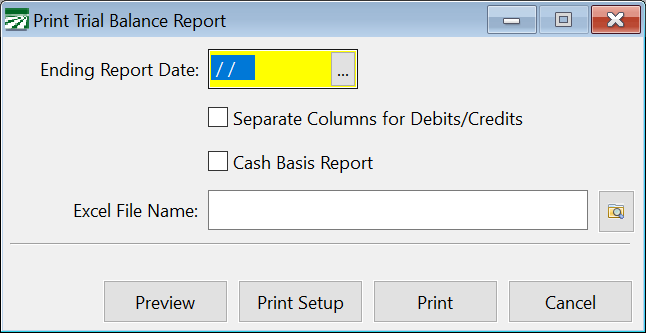Trial Balance Report
The Trial Balance Report lists the balances on all accounts of the report date you select.
Go to General Ledger > Financial Reports > Trial Balance Report.
Ending Report Date
Enter the date to print the report for. You can click on the lookup button or press [F4] to select a date from the calendar lookup.
Separate Columns for Debits/Credits
When this box is not selected, the program will print balances in a single column. Accounts with debit balances will be printed as positive numbers; accounts with credit balances will be printed with negative numbers. The total of the report should be zero, indicating that debits and credits are in balance.
When this box is selected, the program will print credit and debit balances in separate columns. A total will be printed for each column at the end of the report. When the general ledger is in balance, the totals in each column should be the same.
Cash Basis Report
When this box is selected, the account balances will be converted to cash basis. See the topic: Printing Cash Basis Financial Reports While Operating on Accrual Basis for more information on how this conversion is done.
To learn more about cash basis accounting, see the topic: Cash Basis Accounting in Datatech Software.
Excel File Name
If you would like to have the report exported to Excel, enter a file name here or click on the Browse button to select a file name to save the report to. The program will export the report to Excel in a spreadsheet that is formatted as close to the printed version as possible.