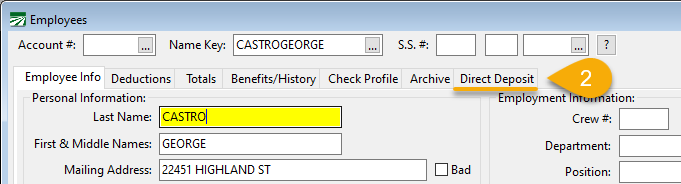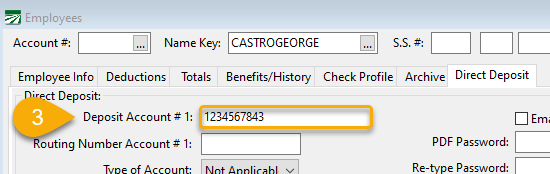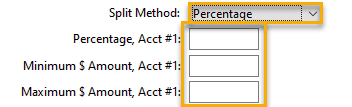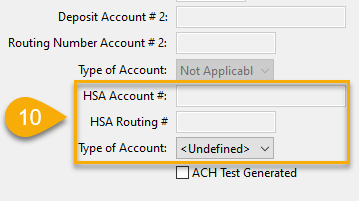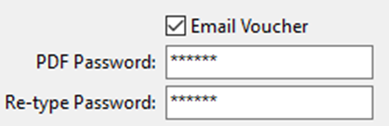Direct Deposit
The Direct Deposit tab is where information is entered for employees that want their paycheck deposited directly to their bank account or a payroll debit card account. The Direct Deposit tab will be disabled if this option has not been enabled in the program.
Note To enable this option, please contact Datatech Support).
-
To set up Direct Deposit for an employee, go to Payroll > Employees.
-
Open the employee’s account and select the Direct Deposit tab.
-
In the Deposit Account #1 entry, enter the bank account number or 16-digit payroll debit card account number where the employee’s wages will be deposited.
Note If anything is entered in the Deposit Account # 1 entry, the program considers that employee to be on Direct Deposit and will not print a payroll check for that employee. This means that you can still print checks for some employees while having other employees on Direct Deposit.
-
Enter the nine-digit bank routing number in the Routing Number Account # 1 entry.
Note You do not need a routing number if the Direct Deposit will be going to a Payroll Debit Card.
-
Select either Checking or Savings from the Type of Account drop-down menu.
Note Select Checking if your deposit will be going to a Payroll Debit Card.
-
The Split Method drop-down is only used when splitting an employee’s wages between two different accounts. (Leave as All if you are not splitting wages.) If you will be splitting this employee’s wages, select from the following options:
-
Flat Amount: Tells the program to deposit a specific amount into Account # 1 and the remainder into Account # 2.
-
Percentage: Tells the program to deposit a specific percentage of the wages into Account # 1 and the remainder into Account # 2. When Percentage is selected, additional entries become available where you can specify a minimum and maximum amount for the percentage that’s deposited into Account # 1 (as seen in the following image).
Note Enter the percentage as a whole number (for example, 25 percent should be entered as 25).
(Skip steps 7-9 if you are not splitting wages.)
-
In the Deposit Account #2 entry, enter the second account number where the rest of the employee’s wages will be deposited.
-
Enter the bank routing number for the second bank account in the Routing Number Account # 2 entry.
-
Select either Checking or Savings for the second bank account from the second Type of Account drop-down menu.
-
The following entries should be skipped as they are not currently being used.
-
When setting up an employee on Direct Deposit, ensure the ACH Test Generated box is not selected. You will need to generate a test file for any new direct deposit employees you set up. For further instructions, see topic: Test Direct Deposit File.
-
Select the Email Voucher box if the employee prefers an emailed copy of their payroll statement instead of a paper copy. If the employee prefers a paper copy, see topic: Creating Payroll Check Vouchers.
-
If the Email Voucher box has been selected, type a unique password chosen by the employee in the PDF Password entry. Then, re-type the password in the next entry. The password is not case sensitive and does not require special formatting.
Note When the employee receives their email voucher, they will need to enter their password to open the file.
-
Leave the Direct Deposit Type as Undefined unless the employee is using a payroll debit card (other than Ganaz) for their Direct Deposit. If a payroll debit card is being used, please contact Datatech Support for assistance in selecting the appropriate option.
-
If a Payroll Debit Card is being used for Direct Deposit, enter the employee’s name as it appears on the card in the Name on Card entry.
-
Click Save. Enter this information for each employee using Direct Deposit