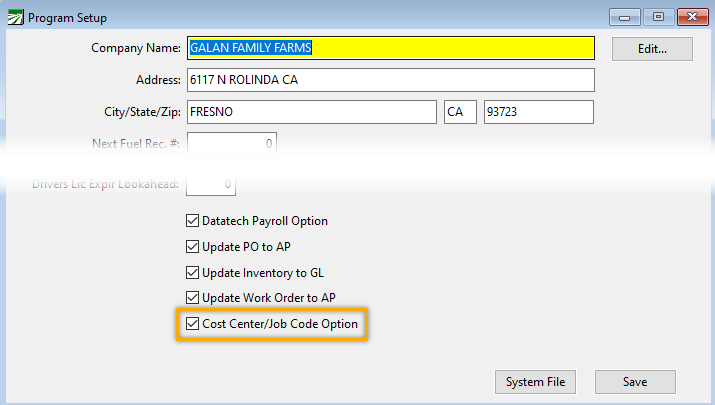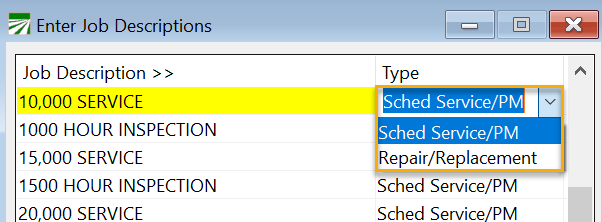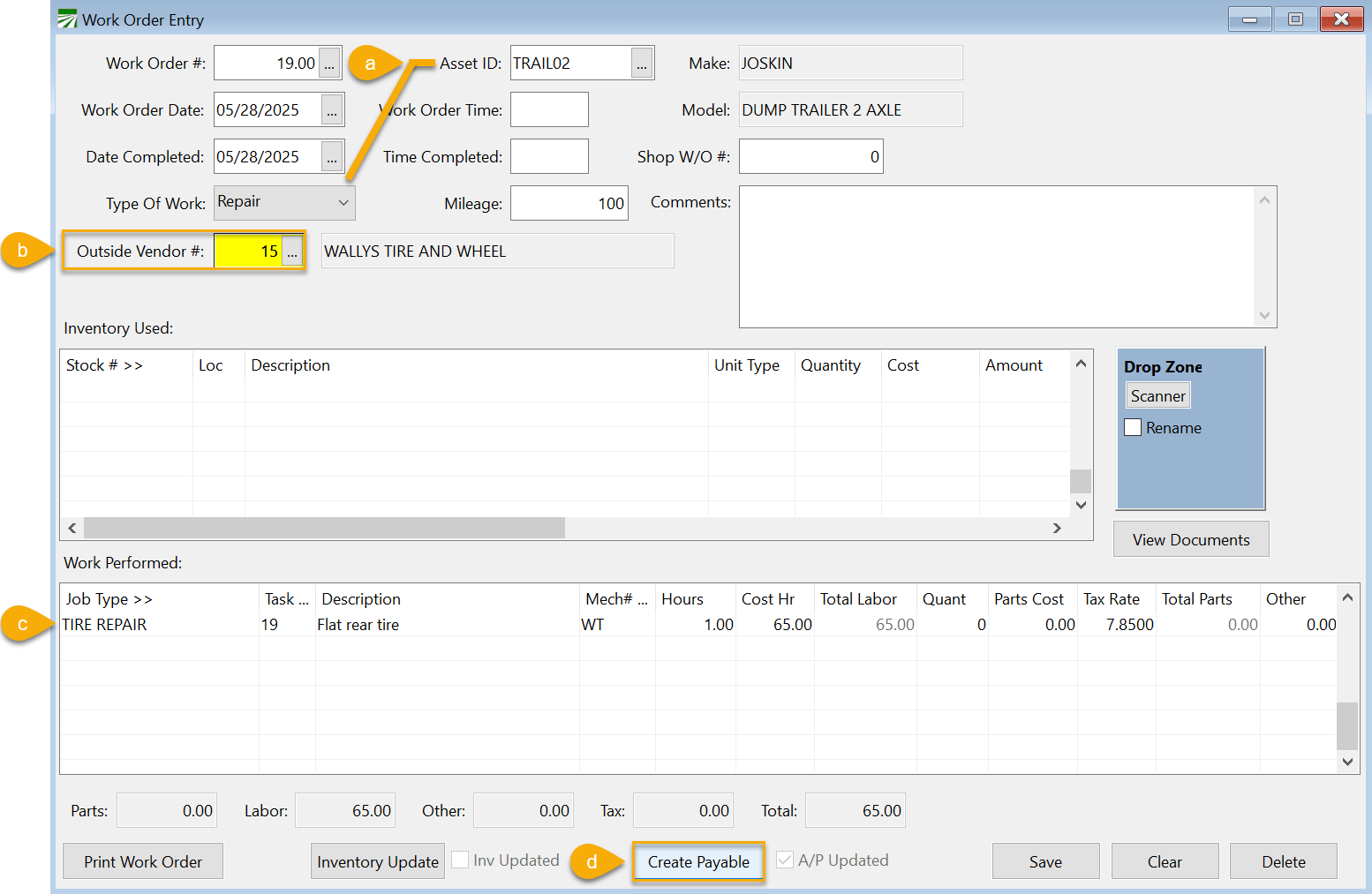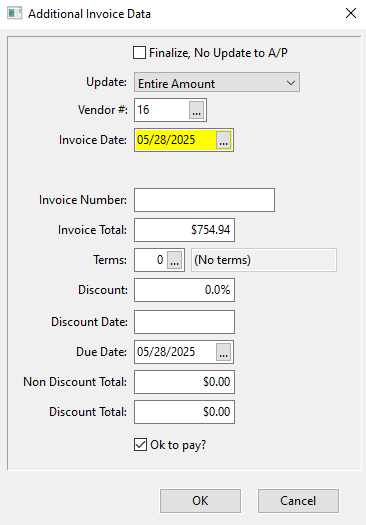Linking Cost Accounting to FarmFleet
Note This feature only applies to customers using our cost accounting features.
You may want to use this option if you plan to create AP invoices based on work orders entered in FarmFleet and want cost accounting included on your invoices.
To enable this option, go to Tools > FarmFleet Program Setup. Then select Cost Center/Job Code Option.
Note If you also select the Update Inventory to GL option, the program will create cost accounting transactions for internal inventory.
Setup
To begin setup, follow these steps:
-
Go to File Maintenance > Job Description. In the Type column, make sure each Job Description is set to either
-
Sched Service/PM: Select if this job is a scheduled service.
-
Repair/Replacement: Select if the job is a repair or replacement.
-
-
Go to File Maintenance > Asset Types. Set up the Job ID PM / G/L # PM (Scheduled Service) and the Job ID Rep / G/L# Rep (Repair/Replacement).
-
Go to File Maintenance > Assets. Setup up the asset. Select the Cost Acct ID and Type.
Work Order & AP Invoice (Outside Repair & Maintenance)
-
Go to Data Entry > Work Order Entry. Enter the
-
Asset ID
-
Type Of Work
-
Outside Vendor #.
-
Work done in the grid under Work Performed. Then click Create Payable.
-
-
Click Yes to Finalize and Update AP.
-
In the Additional Invoice Data window that opens, set the
-
Invoice Date
-
Invoice Number
-
If the sales tax calculation has created a slightly different total, you can adjust it in the Invoice Total entry.
-
Complete any other necessary information and click Ok. This will create your AP Invoice.
-
-
View the created invoice by opening your Datatech Accounting Program and go to Payables > Invoices.
-
Open the Account # and enter the Invoice #. This will bring up the created invoice.
-
Tip For in-house repairs and maintenance that will affect inventory, see topic: Linking Inventory in FarmFleet to Accounting.